Amazon S3 bucket
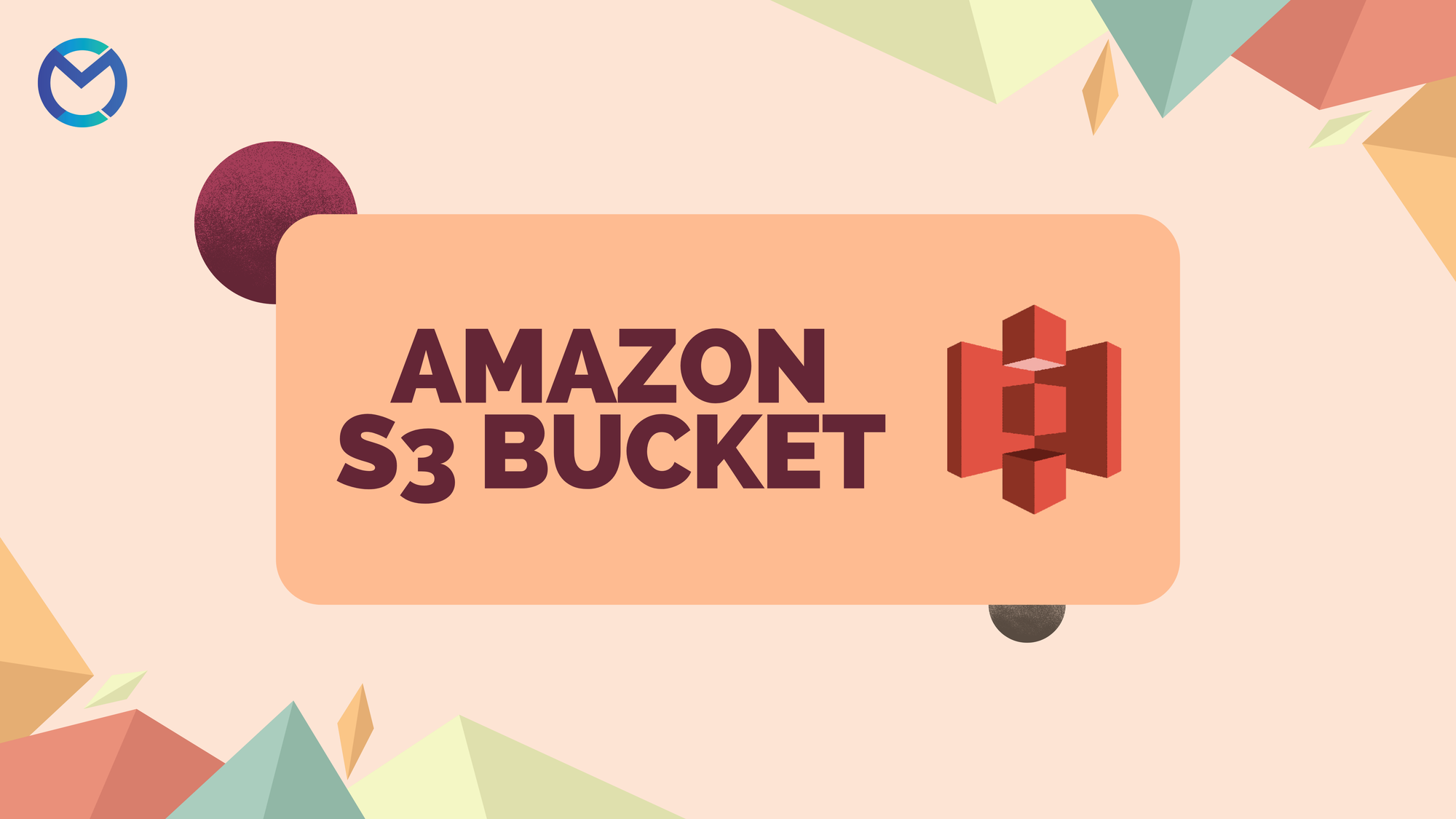
Introduction
Amazon S3 (Simple Storage Service) is an object storage service offered by AWS. It allows users to store and retrieve any amount of data, at any time, from anywhere on the web. Integrating Amazon S3 with MuleSoft (Mule 4) allows businesses to leverage S3's scalable storage while utilizing MuleSoft’s powerful integration platform for handling data flow across multiple systems.
In this guide, we'll cover the basic concepts of how to integrate Amazon S3 with MuleSoft using Mule 4.
Key Concepts of Amazon S3
- Buckets: Buckets are containers that store objects (files and metadata).
- Objects: These are the files stored in an S3 bucket. Each object consists of data and metadata (information about the object).
- Keys: A unique identifier for an object within a bucket.
- Regions: S3 buckets are created in specific regions to optimize latency and minimize costs.
Prerequisites
- AWS Account: You'll need access to AWS and an S3 bucket.
- Amazon S3 Connector: Mule provides an S3 connector that simplifies communication with S3.
Add the Amazon S3 Connector dependency to your Mule 4 project by including the following in your pom.xml
<dependency>
<groupId>com.mulesoft.connectors</groupId>
<artifactId>mule-amazon-s3-connector</artifactId>
<version>6.3.15</version>
<classifier>mule-plugin</classifier>
</dependency>
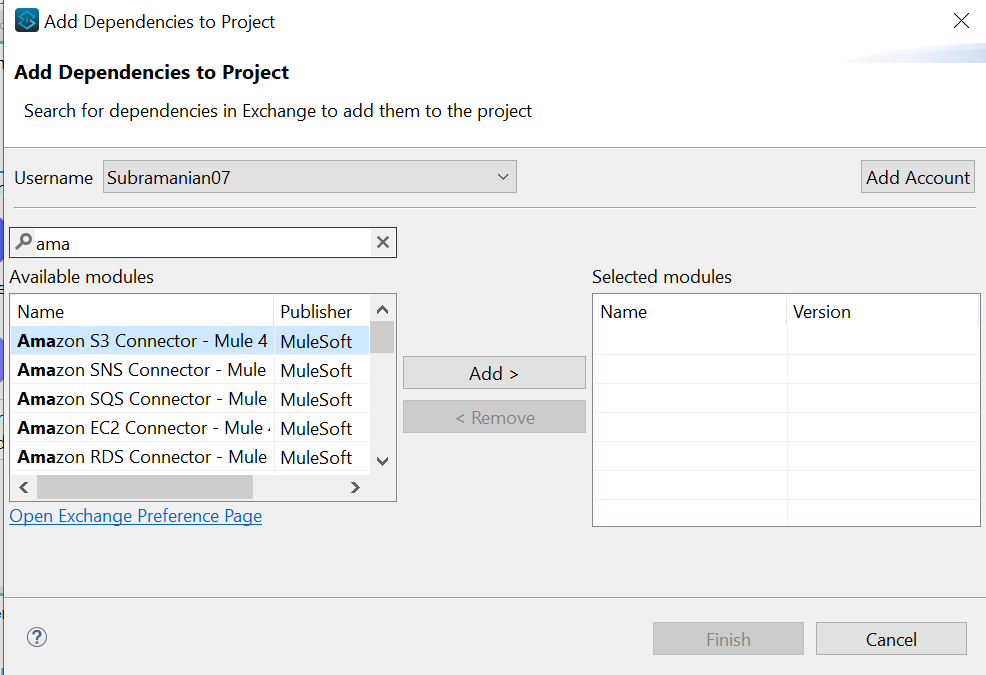
1. Log in to AWS Management Console
- Start by logging into the AWS Management Console with your credentials.
2. Navigate to S3
- In the console’s services menu, search for and click on S3 under the "Storage" section.
3. Create a New Bucket
- Click the "Create bucket" button to start the process of creating a new S3 bucket.
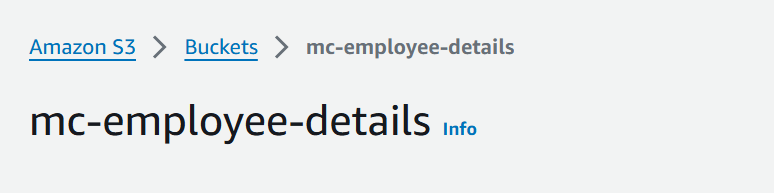
4. Name the Bucket
- Enter a unique bucket name that complies with S3 naming conventions (lowercase, no spaces, globally unique).
5. Select AWS Region
- Choose the AWS region closest to your users or workload for better performance and lower latency.
6. Configure Bucket Settings
- Choose whether to enable Versioning, Encryption, and other optional settings like tags and logging based on your needs.
7. Manage Public Access
- Configure public access settings. For private buckets, make sure block all public access is enabled.
- For publicly accessible content (like a website), manage permissions accordingly.
8. Set Permissions
- Configure Bucket Policies or IAM permissions to control access to the bucket for different users and roles.
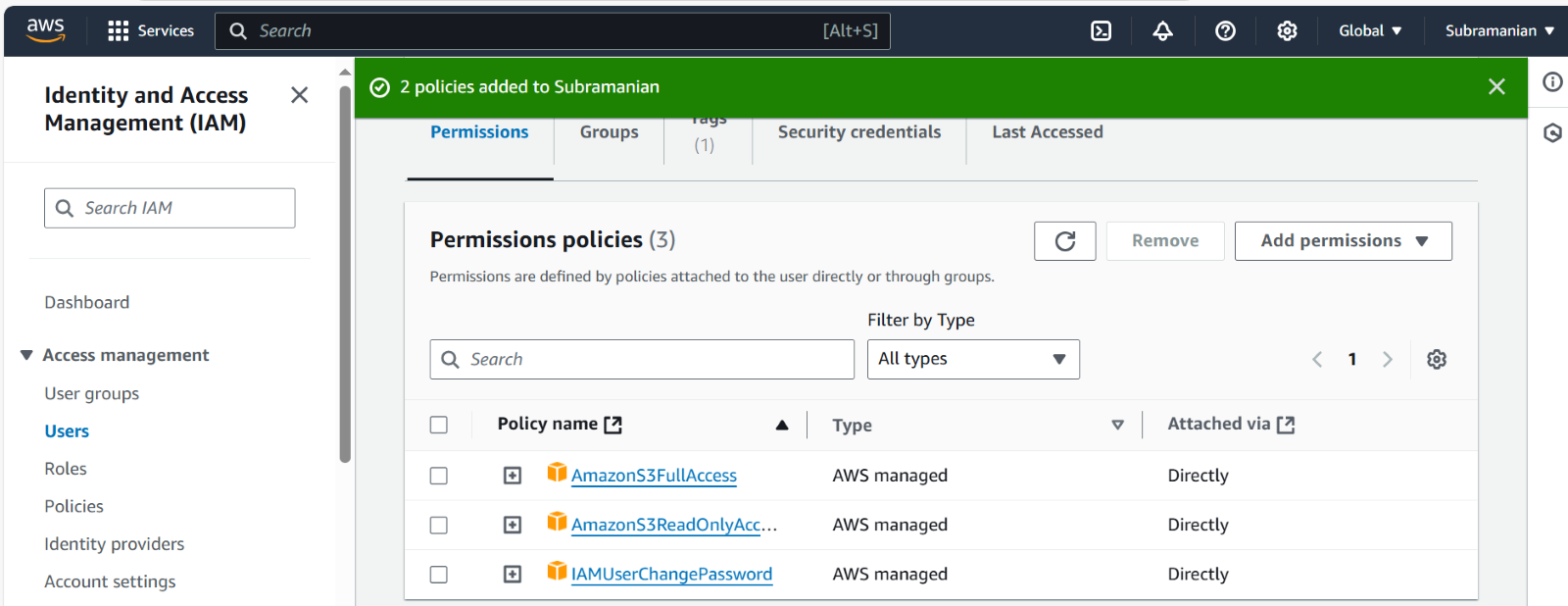
9. Review and Create
- After reviewing the settings, click "Create bucket" to finish the process.
10. Start Using the Bucket
- Once created, upload objects or configure the bucket for your specific use case like hosting a static website or storing backups.
To upload files to an S3 bucket, go to the S3 console, select your bucket, and click "Upload". Drag and drop files or browse your system, then click "Upload" to complete the process.
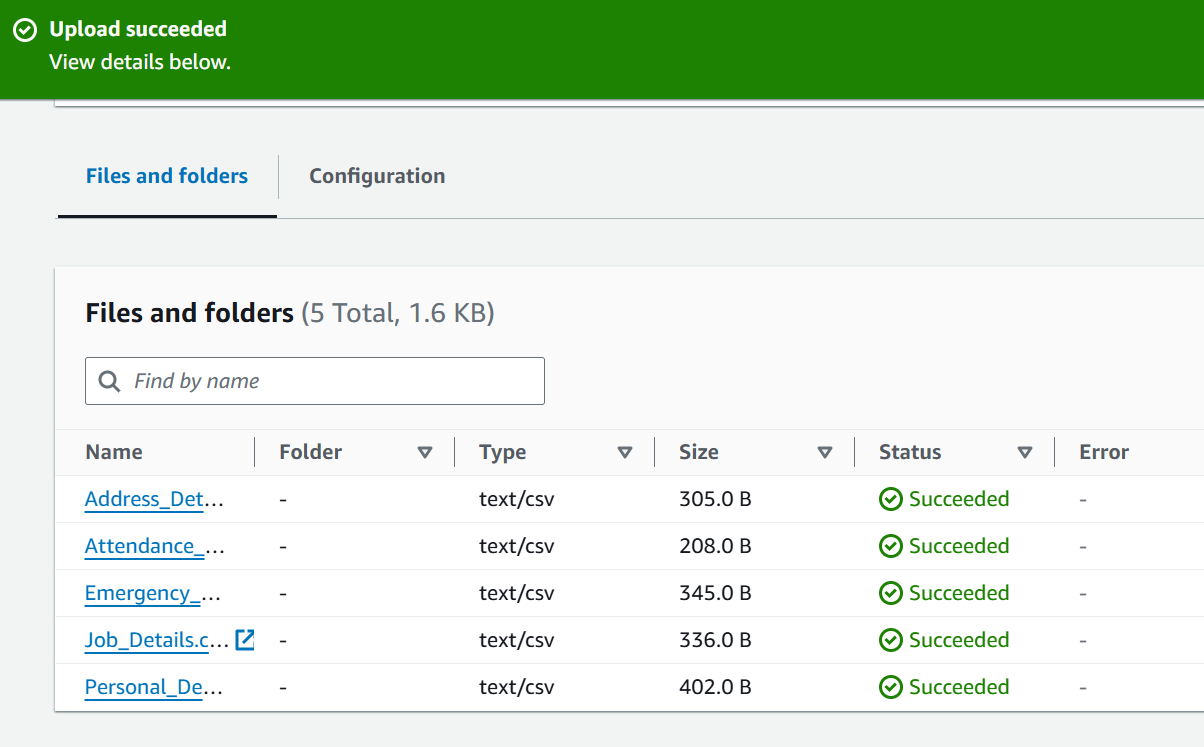
- bucketName: Set to mc-employee-details, which is the name of your S3 bucket.
- prefix: employeeDetails/ specifies that only objects within this folder should be listed.
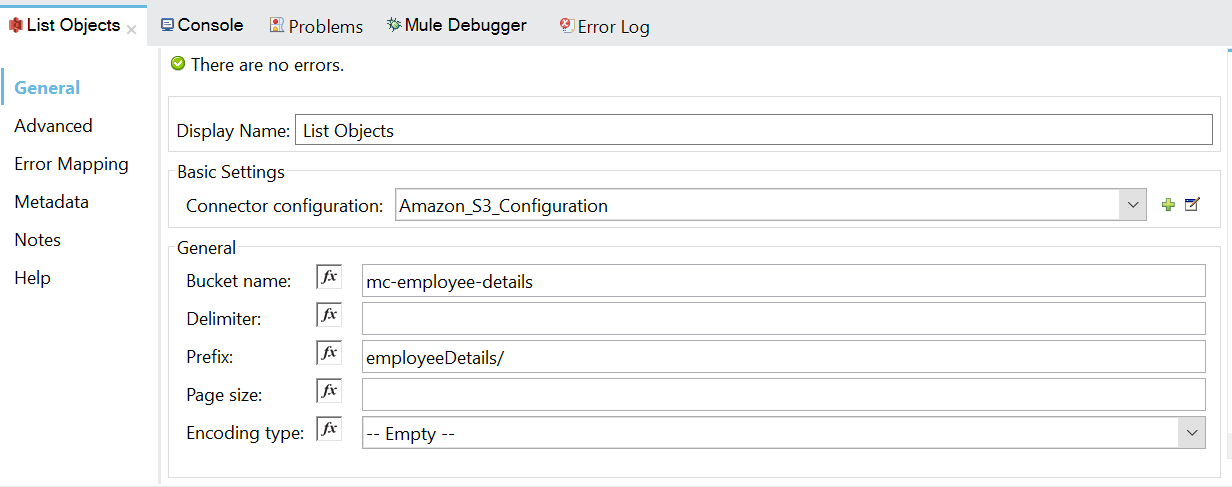
- region: Set the correct AWS region (e.g., us-west-2) where your S3 bucket is hosted to ensure proper connectivity.
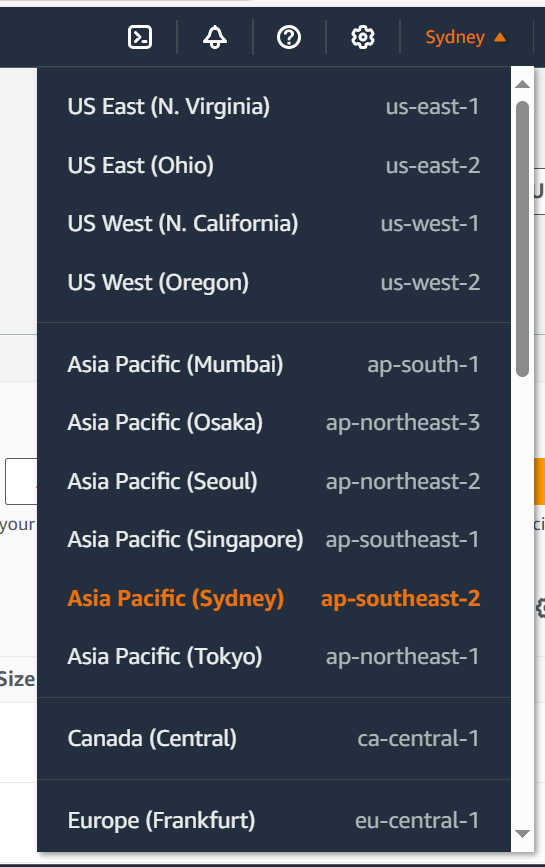
To retrieve your Access Key and Secret Key for AWS S3:
- Log in to the AWS Management Console and go to IAM (Identity and Access Management).
- Navigate to Users, select the desired user, and under the Security Credentials tab, click Create Access Key to generate a new key pair (Access Key ID and Secret Access Key).
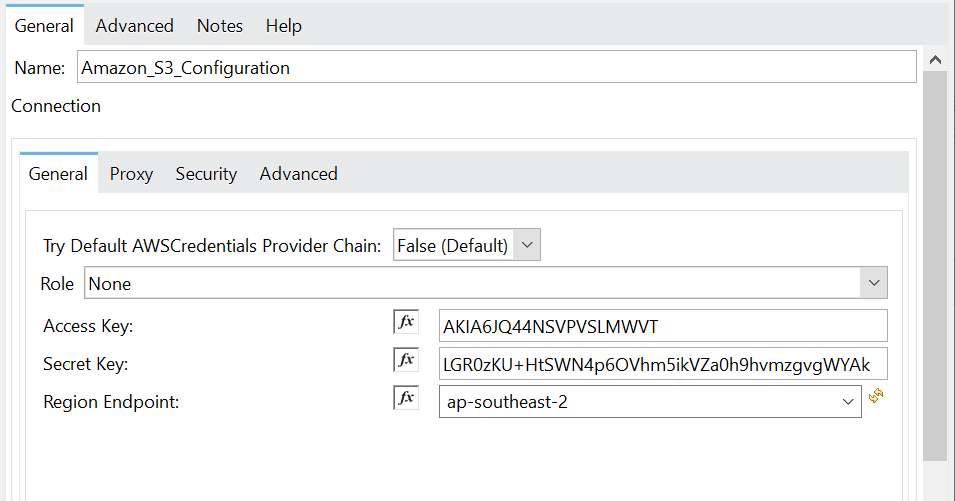
List Objects:
The List Objects operation in the Amazon S3 Connector is used to retrieve a list of objects stored in an S3 bucket.
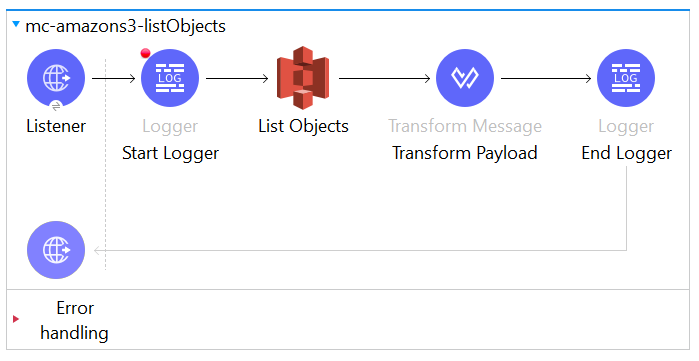
- List Objects Output While Debugging in MuleSoft: The output includes each object's Key, LastModified timestamp, ETag, Size, and Owner information.
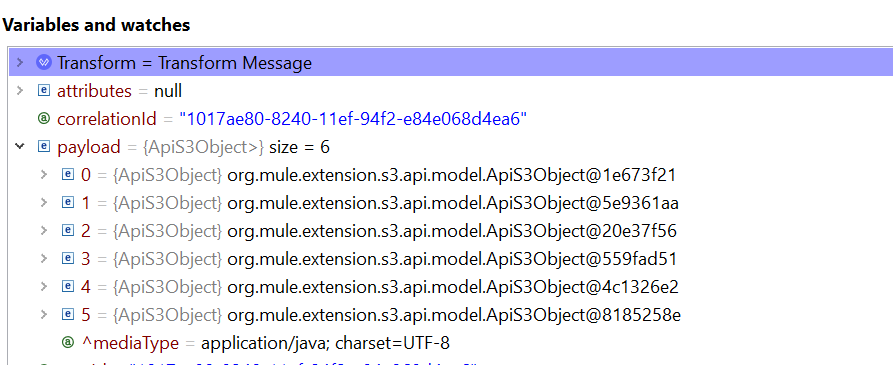
- List Objects Output While Testing in Postman: By sending a GET request to the AWS S3 API, you can retrieve a response with similar details for each object, allowing you to verify configurations and permissions.
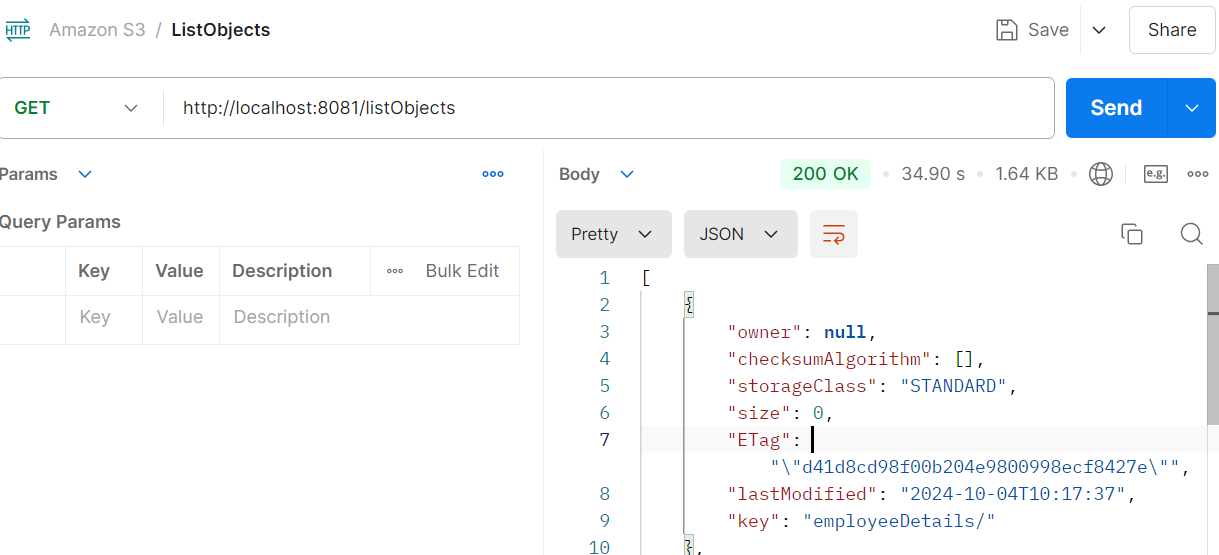
Get Object:
The Get Object operation is a straightforward way to retrieve files stored in your S3 bucket, and by properly configuring the bucket name, object key, and region, you can easily access your S3 data.
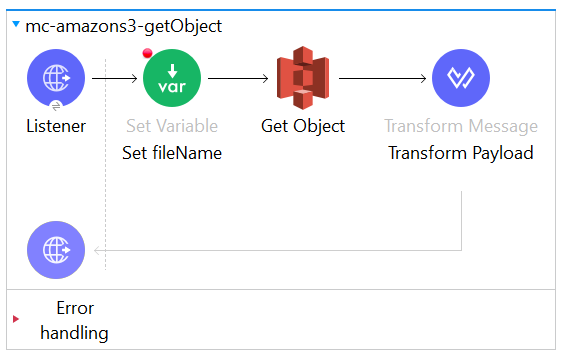
Response:
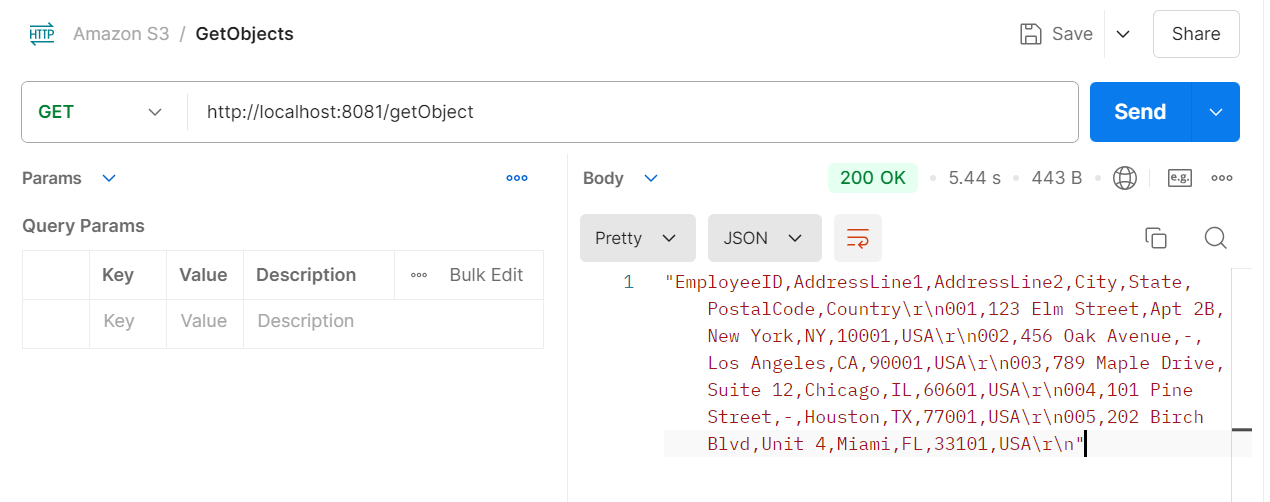
Put & On New Object:
Put Object:
The Put Object operation in MuleSoft’s Amazon S3 Connector allows you to upload (put) an object, such as a file or data, into a specified S3 bucket. This is commonly used to store files in Amazon S3 from Mule flows, such as uploading logs, reports, or other application-generated content.
On New Object:
The On New Object operation in MuleSoft's Amazon S3 connector is used to trigger a flow when a new object is added to a specific folder (or bucket) in Amazon S3. This operation is ideal when you want to automatically process newly uploaded files without manual intervention.
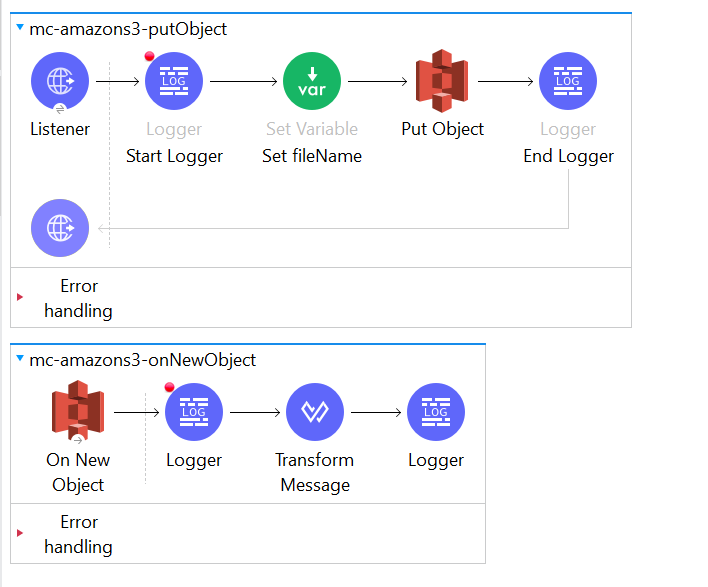
- The Put Object operation in MuleSoft uploads a file to an Amazon S3 bucket, specifying the bucket name, object key (path and file name), and file content.
- You can dynamically set the object key, including folder paths, using Mule variables, ensuring the file is uploaded to the correct location within the bucket.
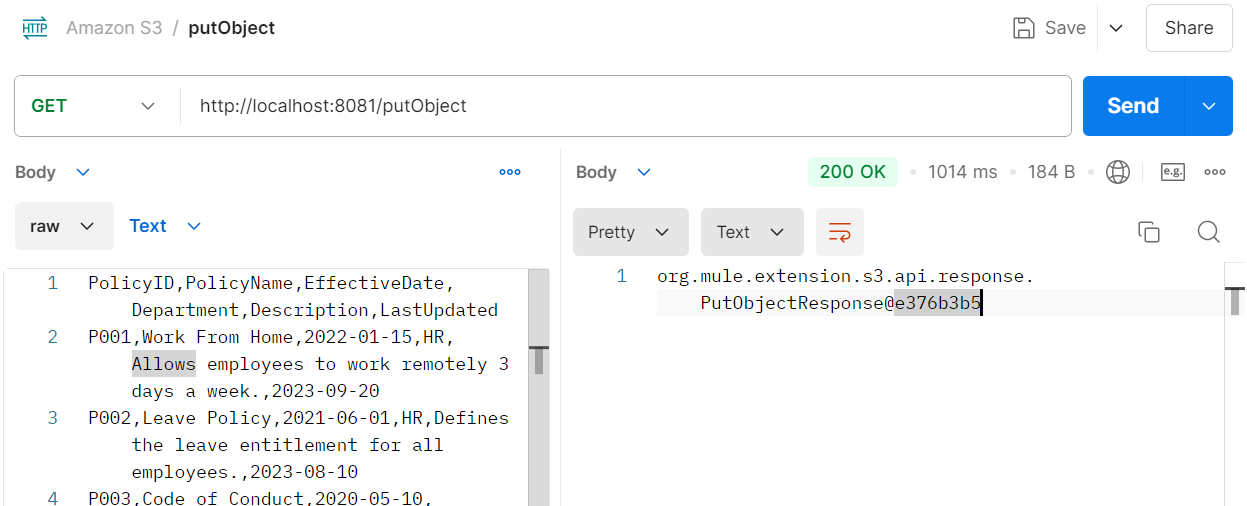
- The On New Object operation triggers a Mule flow when a new object is added to a specific folder in an Amazon S3 bucket, based on a configured polling frequency.
- It allows you to automatically process new files uploaded to S3 by monitoring a specific bucket and folder, and passing the object metadata to the flow.
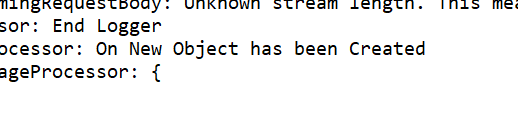
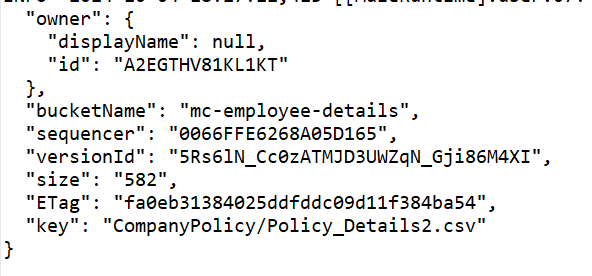
Delete & On Deleted Object:
Delete Object:
The Delete Object operation in MuleSoft’s Amazon S3 Connector allows you to remove an object (file) from a specified Amazon S3 bucket. This operation is essential for managing storage and maintaining your S3 environment by removing outdated or unnecessary files.
On Deleted Object:
The On Deleted Object operation in MuleSoft’s Amazon S3 Connector is designed to trigger a flow whenever an object (file) is deleted from a specified S3 bucket. This functionality is useful for implementing workflows that respond to deletions, such as cleaning up associated resources, notifying users, or logging activities.
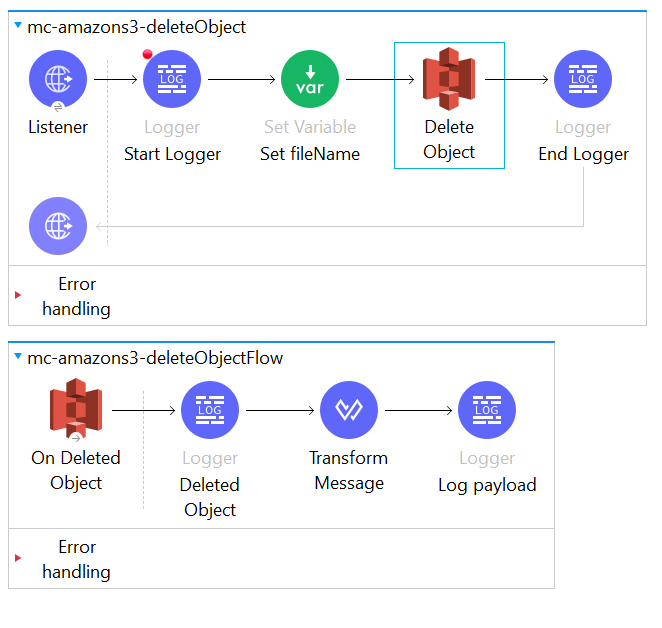
- The Delete Object operation confirms the successful removal of the specified object from the Amazon S3 bucket, providing feedback on the deletion status.
- The response may include metadata about the deleted object, such as its key and bucket name, to confirm which file was deleted.
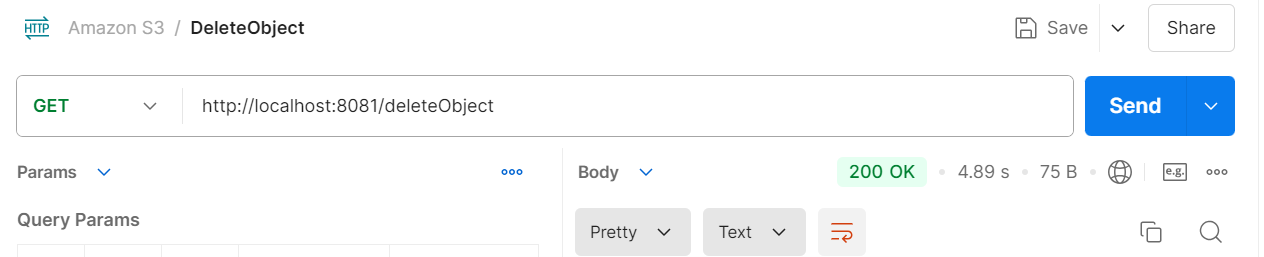
- The On Deleted Object operation triggers when an object is deleted, capturing the details of the deleted object, including its key and bucket name, for further processing.
- The response can include a structured message confirming the deletion event and any additional processing actions taken, such as notifying users or logging the event.

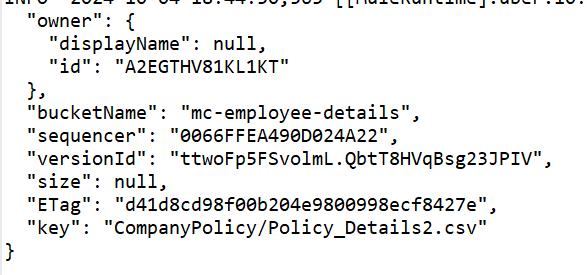
Conclusion:
In conclusion, integrating Amazon S3 with MuleSoft offers a robust solution for efficient cloud-based storage management, enabling seamless operations like uploading, deleting, and monitoring objects in S3 buckets. With features such as Put Object, Delete Object, and On Deleted Object, organizations can automate workflows and enhance data management processes while maintaining control over accessibility and security. This powerful combination empowers businesses to scale their storage needs, streamline operations, and improve productivity in today’s data-driven environment, making it an essential framework for modern applications.