Important Blob Operations That You Need To Know
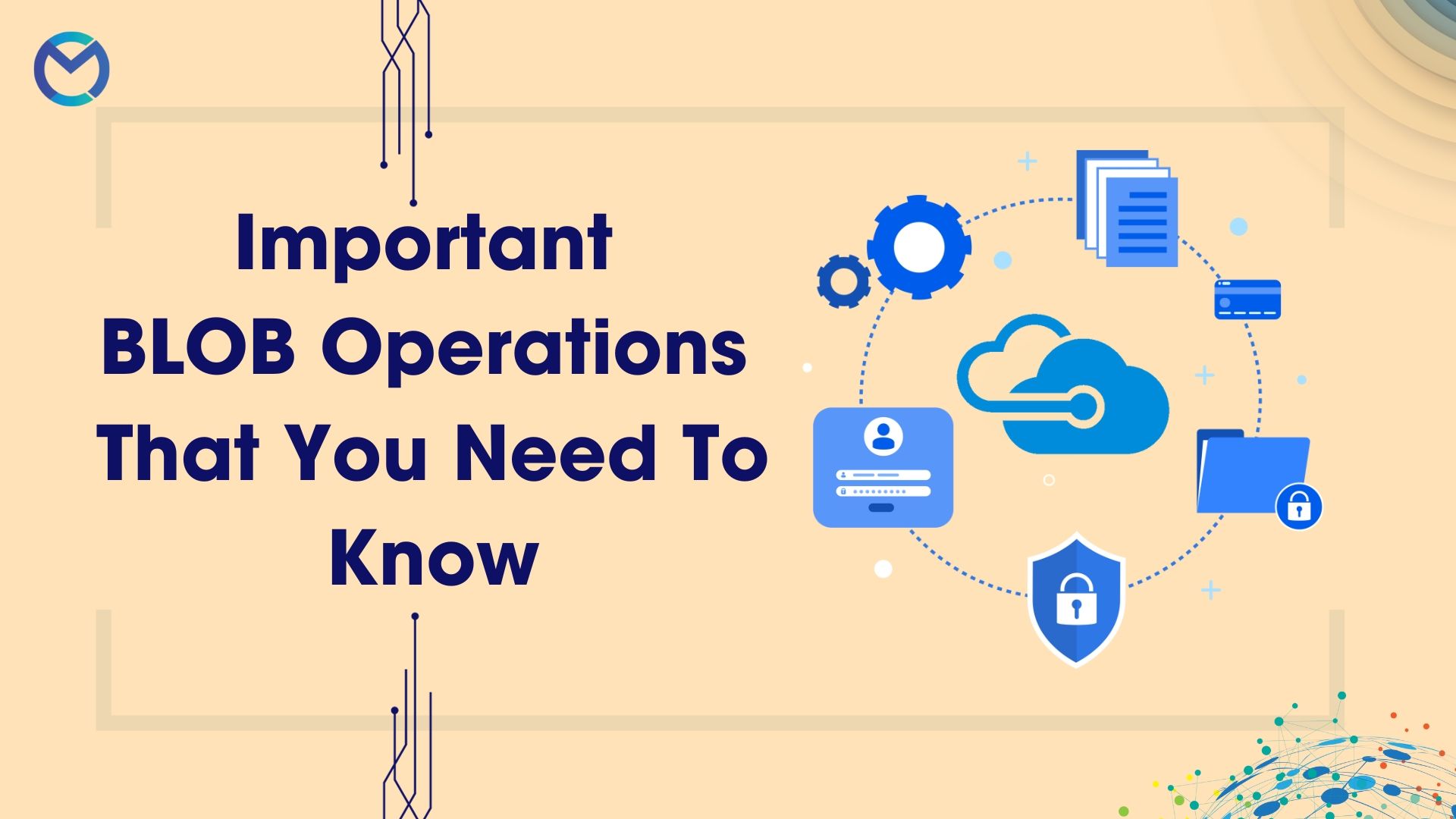
In the context of the Azure Storage Connector in Mulesoft, blob operations refer to the various actions and functions that can be performed on binary large objects (BLOBs) within Azure Blob Storage, a cloud-based data storage service provided by Microsoft Azure. These operations allow you to manage and interact with BLOBs, which are typically used to store unstructured data, such as files, images, videos, documents, and more. The Azure Storage Connector facilitates these operations in Mulesoft applications. Common blob operations in Azure Storage Connector include:
Upload Blob: You can use the connector to upload data to Azure Blob Storage. This can be useful for storing files, images, or any binary data in your Azure storage account.
Download Blob: You can retrieve blob data from Azure Blob Storage using the connector. This is used to access and use the content of the stored blobs.
Delete Blob: This operation allows you to delete a specific blob from Azure Storage. It's useful for managing the storage of unnecessary data.
List Blobs: You can list all the blobs within a container or with specific criteria, such as blobs that match a prefix or blob metadata.
Create Blob Container: This operation creates a new container within your Azure Blob Storage account. Containers are used to organize and manage blobs.
Delete Blob Container: You can delete a container and all the blobs within it using this operation.
Copy Blob: This operation enables you to copy a blob from one location to another within the same storage account or even across different storage accounts.
Set Blob Metadata: You can set custom metadata for a blob. Metadata can be used to store additional information about the blob.
Get Blob Metadata: Retrieve metadata associated with a specific blob. This can help you retrieve information about the blob without downloading its content.
Generate Shared Access Signature (SAS) URL: You can create a SAS URL, which provides temporary access to a blob or container with specific permissions and an expiration time.
Append Blob: This operation is used to add data to an existing blob. It's commonly used for scenarios where you need to append data to a file.
Snapshot Blob: You can create a read-only snapshot of a blob at a specific point in time. Snapshots are useful for data versioning and point-in-time recovery.
Setting up a Storage account:
Before using the blob operations in Mulesoft. You need to create a storage account. Here are the steps you need to follow for creating a storage account:
- Sign in to the Azure Portal
- Select or Create a New Resource Group
- Select "Storage account" from the list of available resources.
- Complete the configuration of a Storage account.
You've now successfully created a storage account in your chosen resource group. You can begin using the storage account to store and manage your data, such as blobs, tables, queues, and files. Make sure to enable secure access to your storage account using access keys, shared access signatures (SAS), or Azure Active Directory (Azure AD) authentication as needed for your applications and services.
Generate the SAS KEY:
Depending on the Azure service and resource you are working with, the steps to generate a SAS key may vary slightly. Here's a general approach:
- In the Azure Portal, go to the blob container's settings.
- Look for the "Shared access signature" option or a similar feature.
- Configure the SAS parameters, including permissions, start time, and expiration time.
- Click the "Generate SAS token and URL" or similar button to create the SAS key.
- Copy the generated SAS token or URL for use.
Azure Storage Connector Configuration:
In the Anypoint Studio configure the Azure Storage Connector configuration with the created storage account name and SAS Key . Once you completed the configuration you have to create a container.
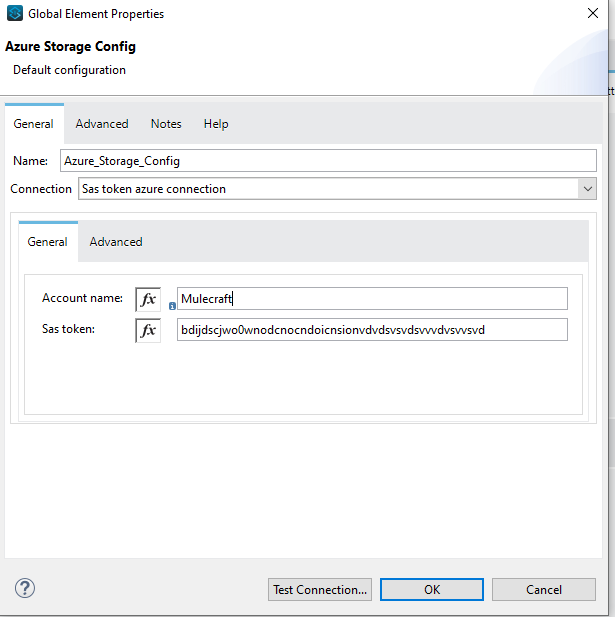
Create a container:
In your Mule flow, add an "Azure Storage Create Container" operation. You can do this by dragging and dropping the Azure Storage Connector to your flow .Configure the operation with the necessary parameters:
Container Name: Specify the name of the container you want to create. (Eg: documents)
Connector Configuration: Choose or configure the Azure Storage Connector configuration that you previously set up. This configuration should include your Azure account information.
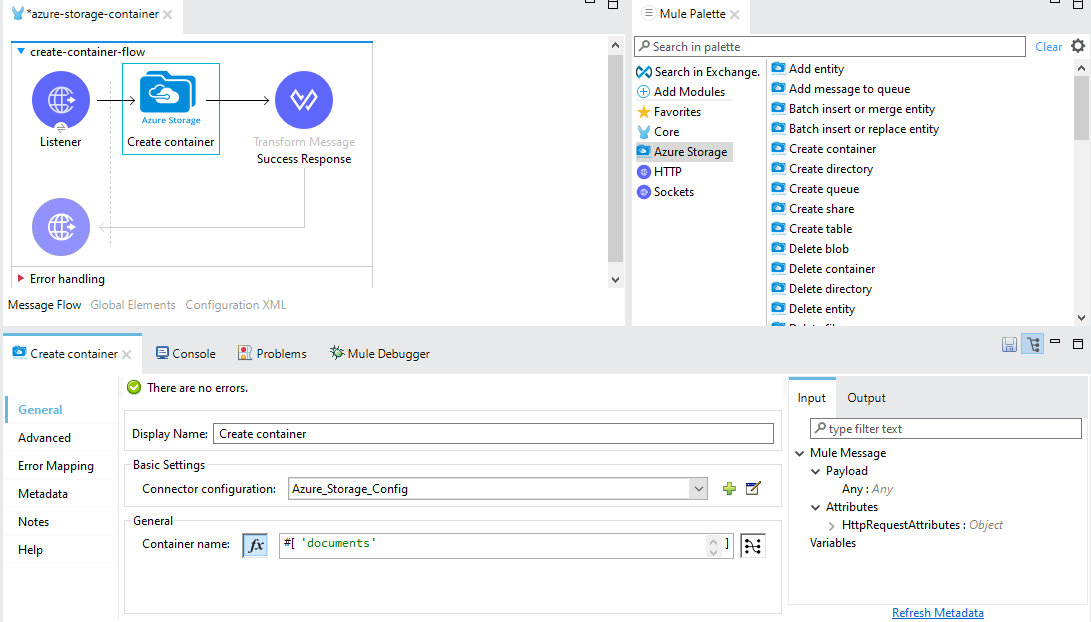
Important Blob Operations to workout:
Upload blob:
- Create a new mule flow and include the logic for uploading a blob to a container.
- Add an "Azure Storage Upload Blob" operation from the Azure Storage Connector.
- Choose or configure the Azure Storage Connector configuration that you previously set up.
- Specify the name of the container to which you want to upload the blob.
- Provide a name for the blob that you're uploading.
- The binary data (e.g., file content) that you want to upload as the blob. This can be specified as payload or a variable, depending on your use case.
- Define the content type of the blob (e.g., "application/pdf" for a PDF file).
- Specify the content encoding, if applicable.
- You can provide metadata key-value pairs for the blob, which can be useful for categorizing and organizing your data.
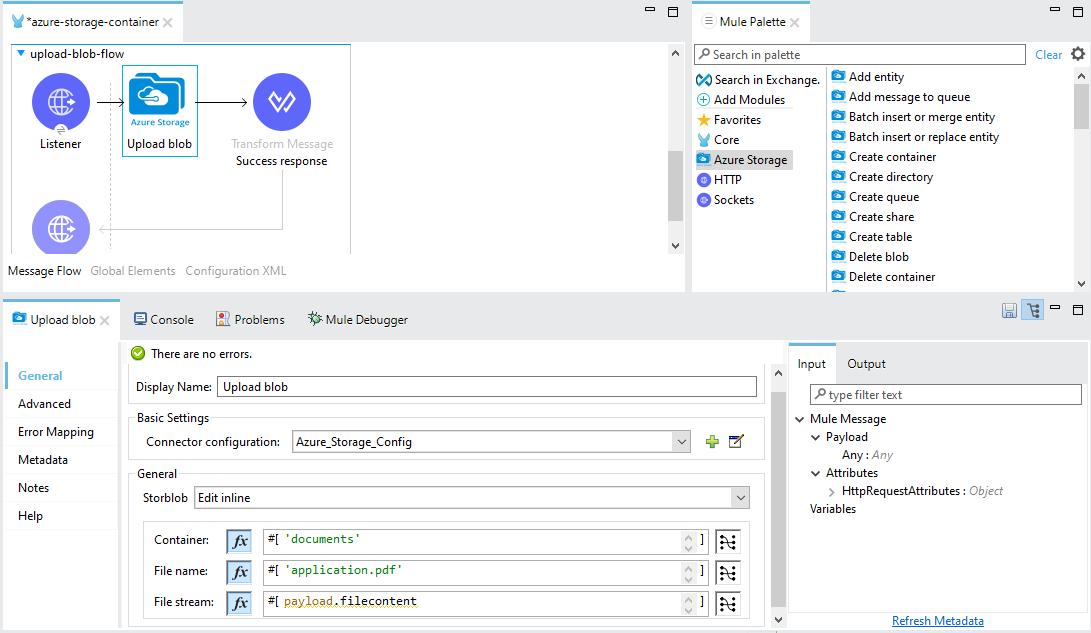
Download blob:
- Like uploading a blob , you have to set the basic setup like creating a mule flow and include the download blob logic.
- Then add a download blob operation from azure storage connector and configure it
- Specify the name of the container from which you want to download the blob.
- Provide the name of the blob you wish to download.
- Specify where you want to store the downloaded blob's content. You can use the #[output application/java] directive to specify the output format, or you can specify a variable for the output stream.
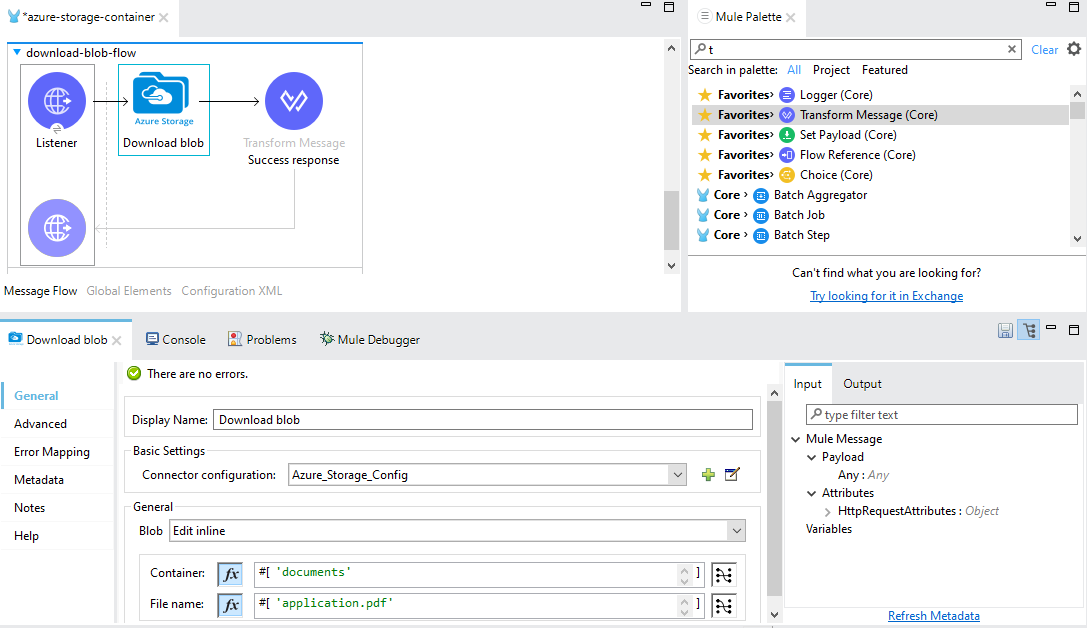
List blob in container:
For Listing blobs in container you have to follow the same procedure as download and upload blob. Only the configuration changes.
- Choose or configure the Azure Storage Connector configuration that you previously set up.
- Specify the name of the container from which you want to list all the blobs.
- You can also provide a prefix to filter blobs with names that start with a specific value.
You can also define the maximum number of blobs that you want to list in a single request.
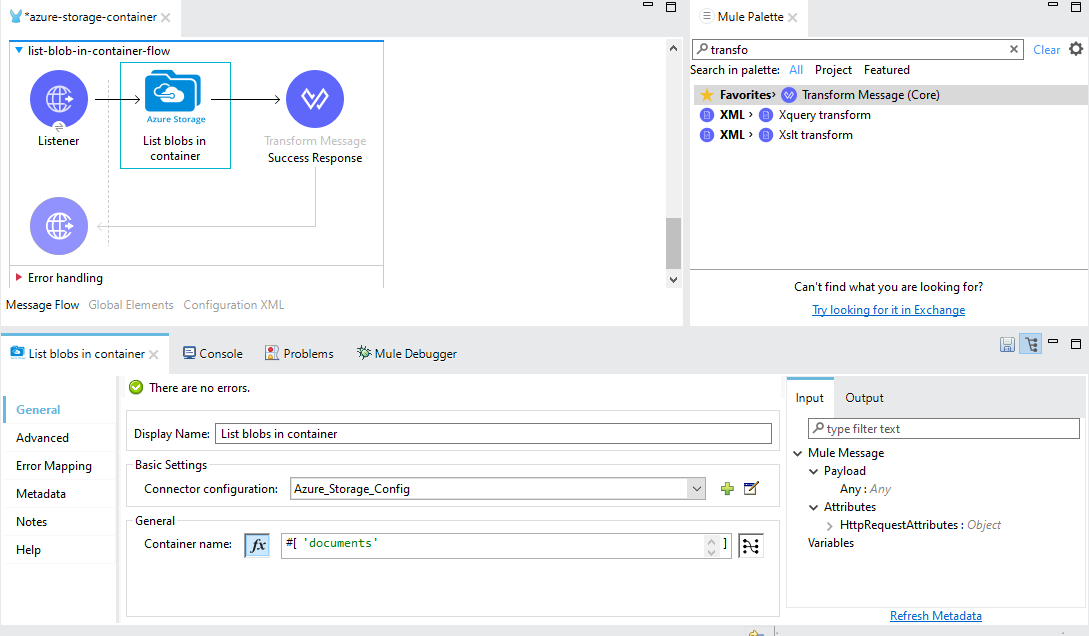
Delete blob:
- For deleting the blob, follow to the above common steps and just you need to add the delete blob connector to the flow.
- Specify the container name and blob name in the delete blob connector configuration.
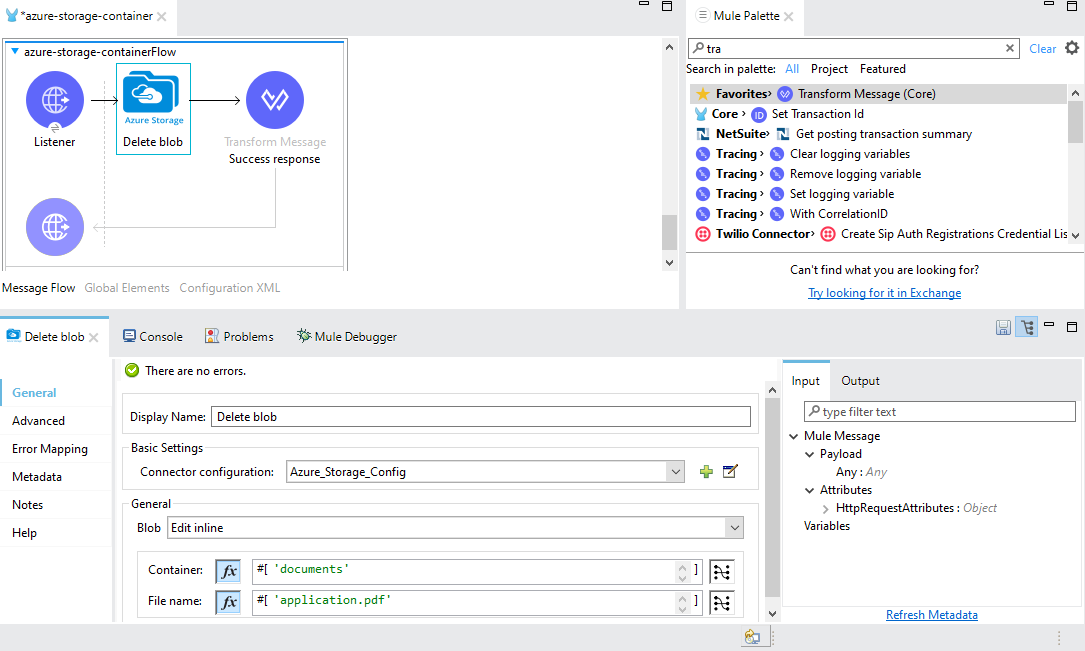
In conclusion, blob operations in the context of Azure Blob Storage, whether within MuleSoft or any other platform, are essential for effectively managing and working with binary large objects (BLOBs) in the cloud. These operations provide the means to store, retrieve, update, and delete unstructured data, such as files, images, videos, and documents, in a highly scalable and reliable cloud storage service.
