Integrating Google BigQuery with MuleSoft for Seamless Data Analytics
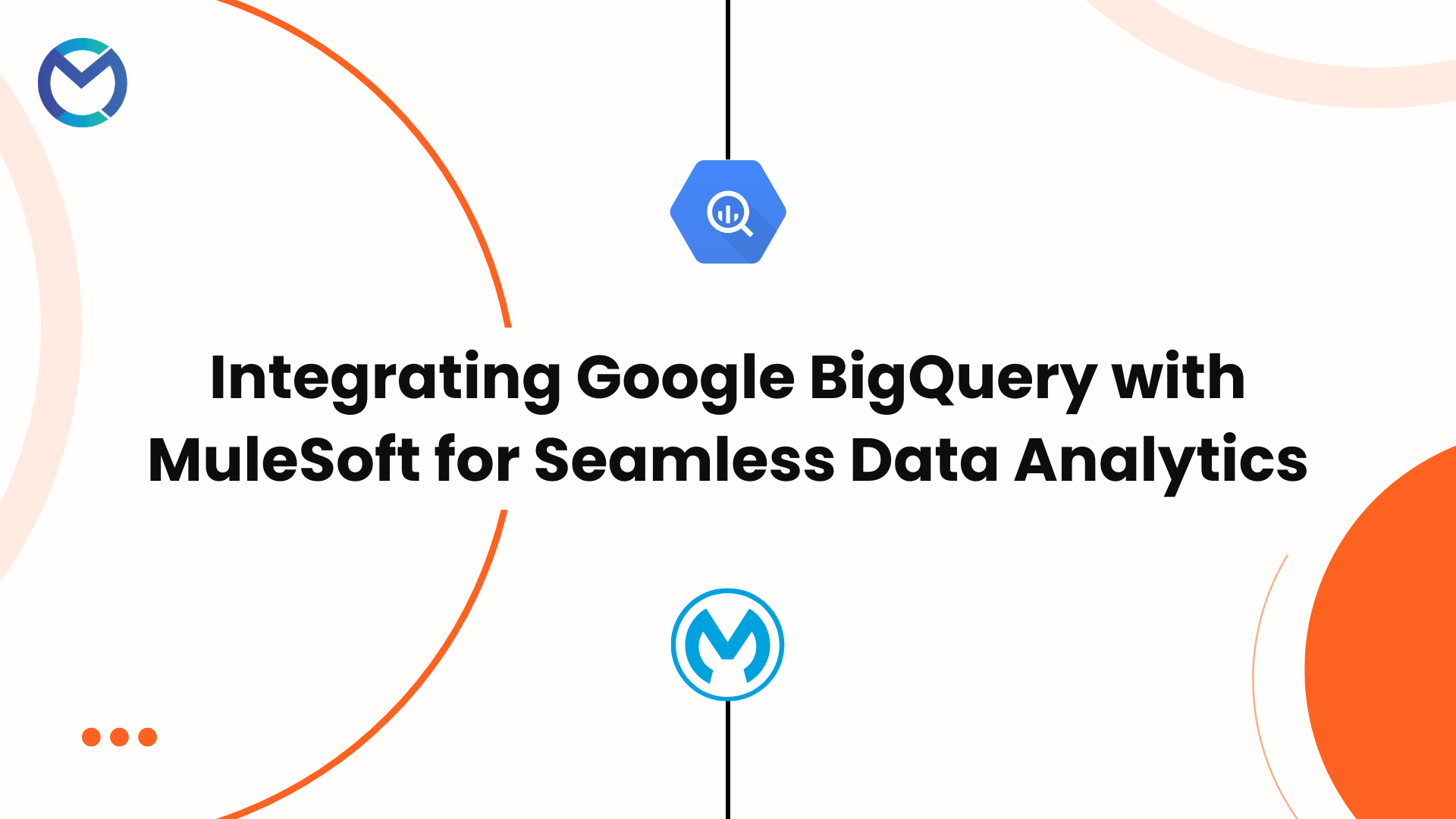
In today’s data-driven world, businesses are increasingly relying on advanced analytics platforms like Google BigQuery to make informed decisions. Integrating these platforms with existing systems, however, can be challenging—especially when dealing with real-time data and multiple cloud or on-premises applications. This is where MuleSoft comes into play.
In this blog, we’ll explore how MuleSoft’s BigQuery Connector simplifies the integration process, allowing businesses to harness the full power of Google BigQuery alongside their other essential systems.
What is Google BigQuery?
Before diving into the technical details of integration, let’s quickly revisit what BigQuery is. Google BigQuery is a serverless, highly scalable data warehouse that lets you run super-fast SQL queries against large datasets. It’s a fully-managed solution, meaning it handles infrastructure, scalability, and performance optimization automatically, allowing businesses to focus on insights and not the underlying mechanics.
BigQuery’s seamless scaling, built-in machine learning, and the ability to handle large volumes of data in real time make it a go-to platform for data analytics. But to fully leverage BigQuery’s potential, it needs to be integrated with the rest of your enterprise systems—and that’s where MuleSoft steps in.
Why MuleSoft?
MuleSoft, with its Anypoint Platform, is a leader in integration, providing the tools to connect applications, data, and devices across different environments. With its robust BigQuery Connector, MuleSoft enables businesses to integrate BigQuery into their data flow, creating a unified and scalable architecture that supports real-time analytics and reporting.
Let’s look at some key features and benefits of using the BigQuery Connector in MuleSoft.
Features of MuleSoft’s BigQuery Connector
- Query and Manage Data: With MuleSoft, you can easily run SQL queries to retrieve, insert, and manage data stored in BigQuery. Whether you want to extract reports, update records, or delete outdated entries, the connector supports full CRUD operations.
- Real-Time Data Integration: MuleSoft makes it possible to integrate BigQuery with other cloud services (e.g., Salesforce, AWS) and on-premises systems, creating real-time data pipelines that keep your enterprise data in sync.
- Batch Processing for Large Data Sets: BigQuery is known for handling massive datasets, and the MuleSoft connector supports batch operations that efficiently move large amounts of data between systems.
- Data Transformation with DataWeave: MuleSoft’s DataWeave provides powerful data transformation capabilities. Whether you need to transform data formats or apply custom logic to the data retrieved from BigQuery, DataWeave makes it easy to manipulate data before sending it to other systems.
- Seamless Authentication: The BigQuery Connector integrates securely with Google Cloud using service accounts, ensuring that data transfers are authenticated and secure.
Use Cases for BigQuery Integration
Now that we know what the BigQuery Connector is capable of, let’s look at some real-world applications:
1. Real-Time Analytics Pipeline
Imagine you’re running a large e-commerce platform that collects customer data from various systems—Salesforce for CRM, an ERP for inventory management, and an internal database for transaction records. By integrating all these systems with BigQuery via MuleSoft, you can create a centralized repository for real-time analytics. This allows your data scientists and business teams to run powerful SQL queries and generate real-time insights on customer behavior, inventory status, and sales trends.
2. Data Synchronization
Many businesses maintain different data systems for specific purposes—such as marketing automation, sales, and financial reporting. With MuleSoft, you can continuously sync data between BigQuery and these systems, ensuring that your data warehouse is always up to date, and that any changes made in one system are reflected across the board.
3. Data Enrichment
Let’s say you have a table of customer transactions in BigQuery, but you need to enrich this data with social media engagement from a third-party API. MuleSoft makes it easy to integrate BigQuery with various external APIs, allowing you to enrich your data on the fly before it’s passed to a marketing tool or business intelligence platform.
How to Set Up the BigQuery Connector in MuleSoft
Getting started with the BigQuery Connector in MuleSoft is straightforward. Here’s a step-by-step guide to setting it up:
Step 1: Install the BigQuery Connector
- Open Anypoint Studio (MuleSoft’s IDE).
- Go to the Exchange tab and search for the Google BigQuery Connector.
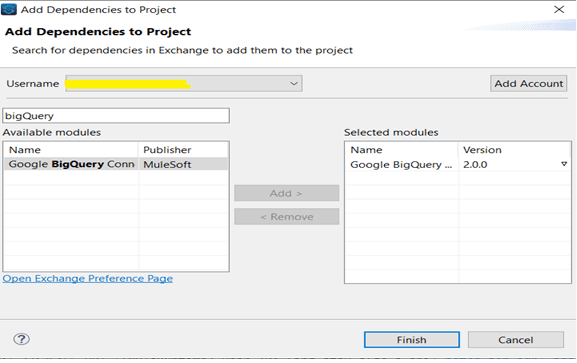
- Add the connector to your Mule project.
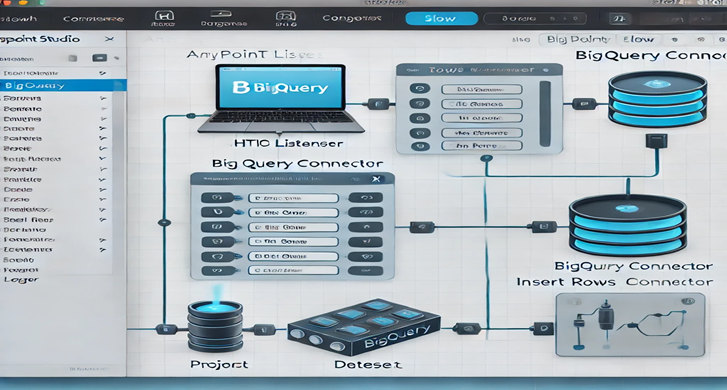
Step 2: Configure the Connection
- Once the connector is added, you’ll need to configure it by entering your Google Cloud Service Account key (in JSON format), project ID, and dataset ID.
- This will allow MuleSoft to authenticate with Google Cloud and access your BigQuery data.
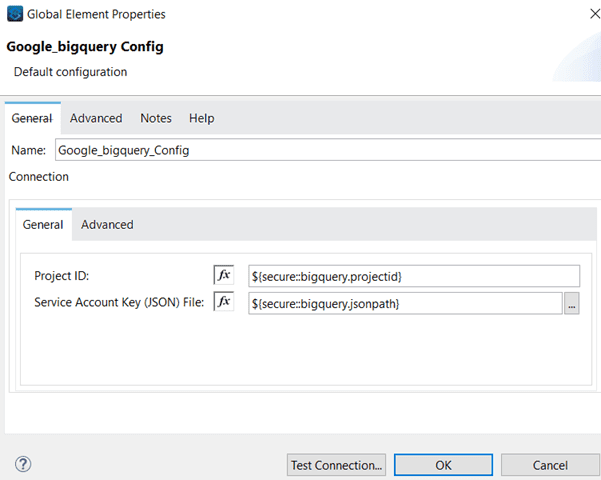
Step 3: Query or Insert Data
- In your Mule flow, you can now drag the BigQuery connector and configure operations like Query, Insert, Update, or Delete.
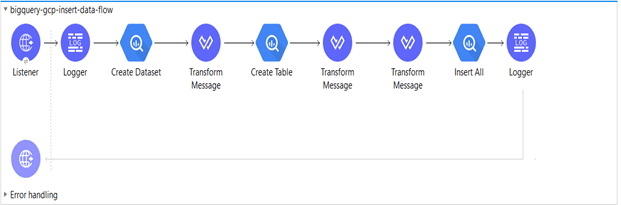
- Write the necessary SQL query (e.g., selecting customer data) or define the data to be inserted into a BigQuery table.
Step 4: Transform the Data
- Use MuleSoft’s DataWeave to transform the data into the format required by your destination system (e.g., JSON, XML).

- You can also apply business logic, filters, and custom rules during this transformation phase.
Step 5: Output and Process
- Once your data is transformed, you can send it to its intended destination (e.g., reporting tools like Tableau, or downstream applications).
Best Practices for BigQuery Integration
To get the most out of your BigQuery-MuleSoft integration, here are a few best practices to keep in mind:
- Use Batch Operations: For large datasets, always use batch operations to optimize performance.
- Secure Your Data: Ensure that your service account keys are stored securely, and apply proper access control measures to protect your data.
- Monitor API Limits: Be mindful of Google Cloud’s API limits when querying BigQuery in high-frequency intervals.
- Leverage DataWeave: Take advantage of DataWeave to transform and enrich your data before sending it to other systems.
Conclusion
By integrating Google BigQuery with MuleSoft, businesses can unlock new levels of data visibility, enabling real-time analytics, streamlined data flows, and enriched datasets. Whether you're building complex analytics pipelines or synchronizing data across multiple systems, MuleSoft’s BigQuery Connector provides the flexibility and scalability needed to drive success.
As data becomes more central to decision-making, having an integrated system like MuleSoft and BigQuery ensures that businesses can keep pace with the demands of today’s data-driven landscape.