Integrating RabbitMQ with MuleSoft Connector for Smooth Data Flow
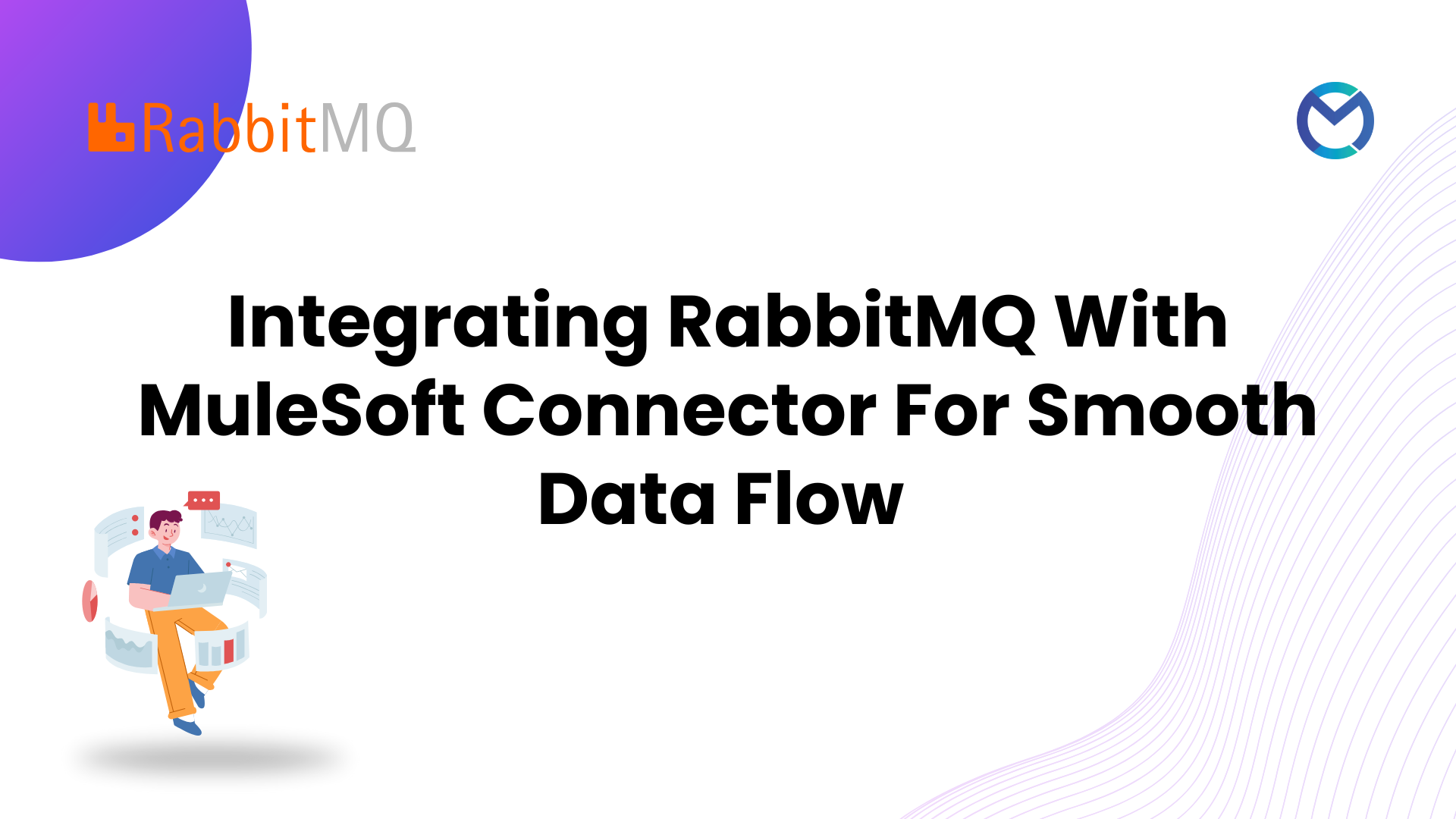
Introduction
In today's dynamic business landscape, efficient communication and data flow are paramount for seamless operations. In this guide, we embark on a journey to seamlessly integrate RabbitMQ, a powerful message broker, with MuleSoft, a versatile integration platform. By delving into the intricacies of this integration, we aim to unlock a pathway for efficient data flow, ensuring that your systems communicate effortlessly and harmoniously. Join us as we explore the fundamental steps and considerations for bridging RabbitMQ and MuleSoft, empowering your organization with a robust and interconnected infrastructure.
Key features and benefits of this integration
1. Seamless Message Queuing:
Leverage RabbitMQ's robust message queuing system to ensure reliable and ordered communication between MuleSoft and other applications.
2. Efficient Data Exchange:
Enable efficient and real-time data exchange between RabbitMQ and MuleSoft, facilitating smooth and quick information flow across your integration landscape.
3. Dynamic Routing Capabilities:
Leverage RabbitMQ's routing features in conjunction with MuleSoft to dynamically route messages based on specific criteria, optimizing data processing and delivery.
4. Reliability and Scalability:
Benefit from RabbitMQ's reliability and scalability, ensuring that your integrated system can handle growing data volumes and maintain consistent performance.
5. Error Handling and Retry Mechanisms:
Implement robust error handling and retry mechanisms using RabbitMQ and MuleSoft, enhancing the resilience of your integration by addressing potential hiccups in data flow.
6. Flexible Integration Patterns:
Explore a variety of integration patterns facilitated by RabbitMQ and MuleSoft, tailoring the integration to suit the specific needs of your business processes.
7. Real-time Monitoring and Analytics:
Gain insights into your integration's performance by utilizing RabbitMQ's monitoring features and MuleSoft's analytics capabilities, allowing you to make informed decisions and optimizations.
8. Security and Compliance:
Ensure the security and compliance of your data by implementing RabbitMQ's security features and integrating them seamlessly with MuleSoft, adhering to industry standards and regulatory requirements.
By combining the strengths of RabbitMQ and MuleSoft, this integration opens the door to a host of features that enhance the reliability, flexibility, and efficiency of your data flow within a unified and interconnected system.
Integrating RabbitMQ Using MuleSoft
RabbitMQ Connector Account Creation:
Step1: In our CloudAMQP journey (https://www.cloudamqp.com), head to the login section to create an instance for personalized queue management.
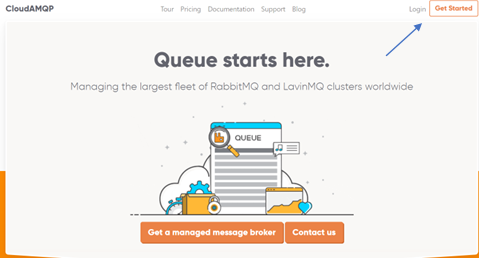
Step2: Click on Get started and create an account.
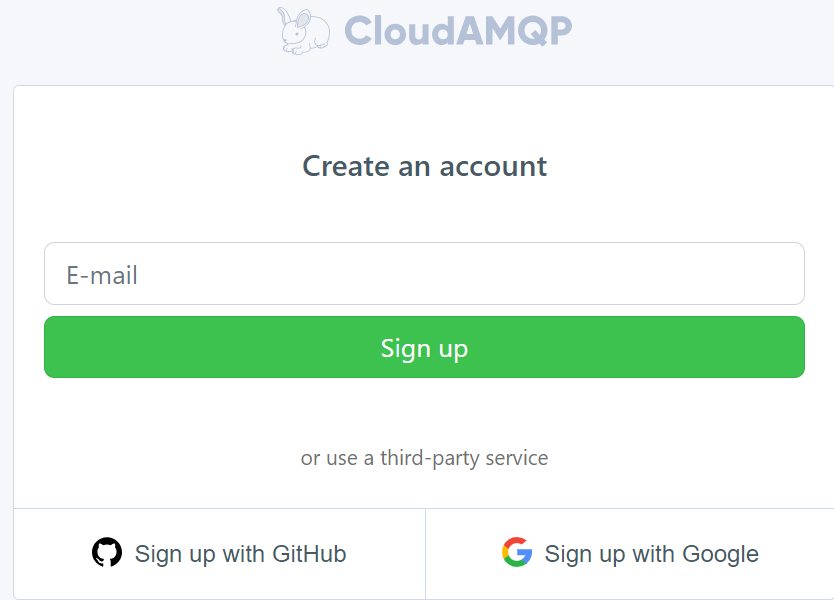
Step:3 Click on create a new instance.
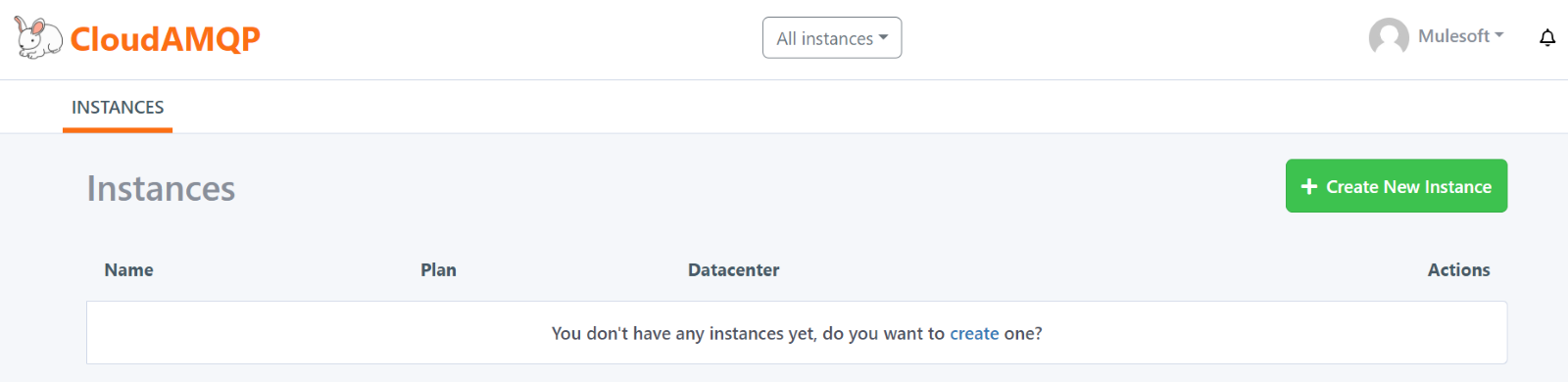
Step:4 Select plan name and tags if needed.
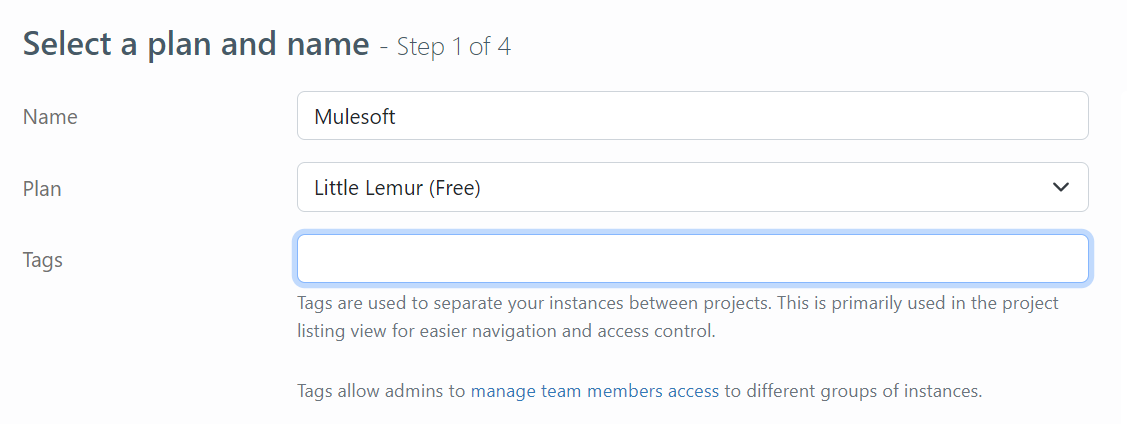
Step:5 Select region and a new instance will be created.
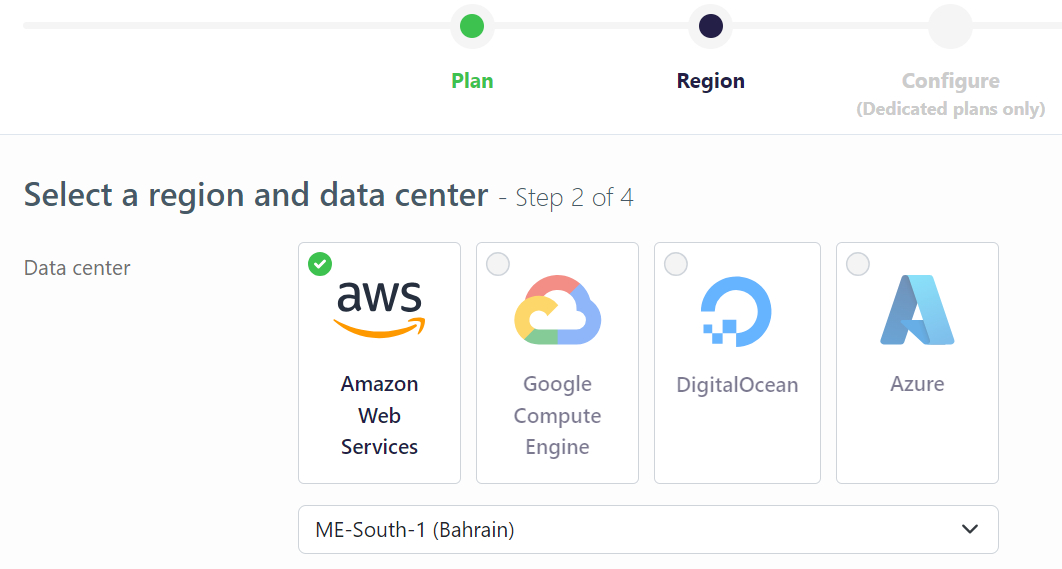
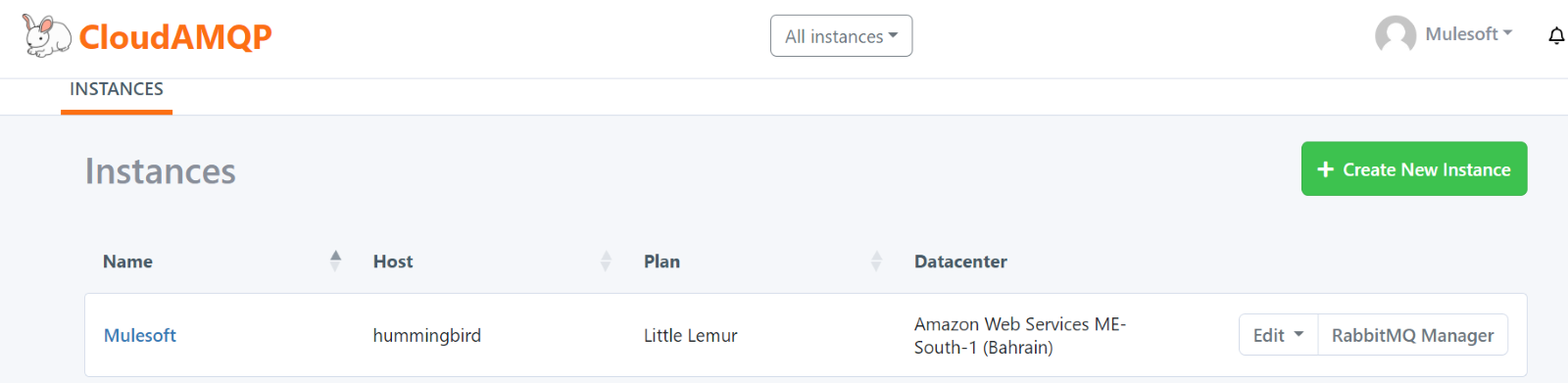
Step:6 Click on Queues and Streams to create a queue and you Bind a Queues by clicking Exchanges.
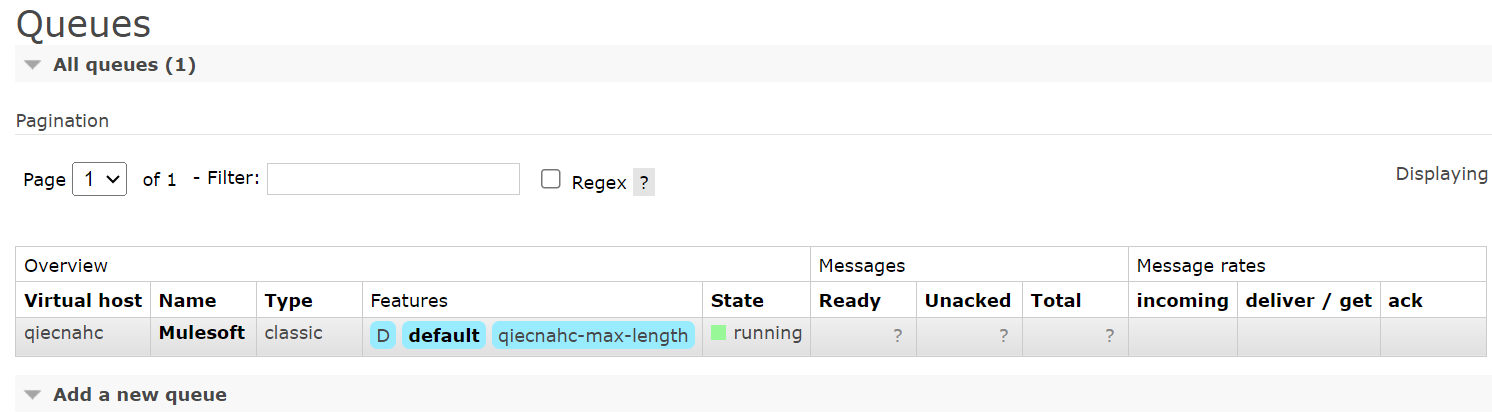
Mule Integration
Create a mule project in Anypoint studio. We Can Get the connector from Anypoint Exchange.
RabbitMQ Connector, also recognized as the AMQP Connector in Anypoint Studio, can be obtained by searching in Anypoint Exchange if it's not already in your studio. Ensure a smooth integration experience by accessing this connector directly from the Exchange if it's not readily available in your Studio environment.
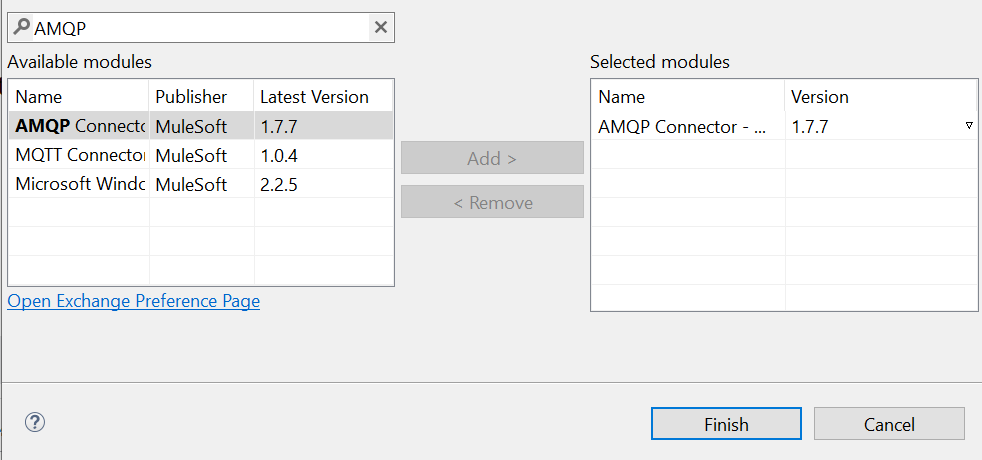
Upon importing, the AMQP connector and its associated components will seamlessly integrate into the Mule palette, as illustrated below.
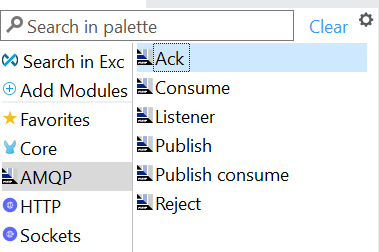
Connector Configuration
To establish a connection to RabbitMQ and employ AMQP operations in your Mule Project, configure a connection by adding an AMQP Config in Global Elements. Navigate to Connector Configuration and select AMQP Config to set up the necessary parameters for seamless integration.
To retrieve the username and password, click on the instance name, and scroll down to access the AMQP details.

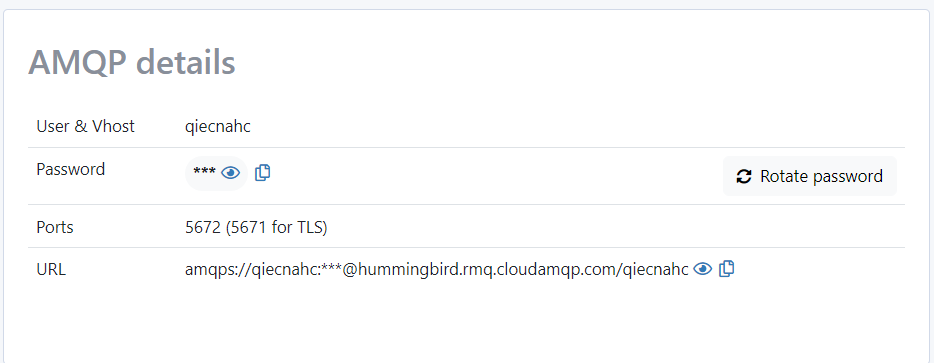
Confirm the accuracy of your configurations by utilizing the Test Connection feature.
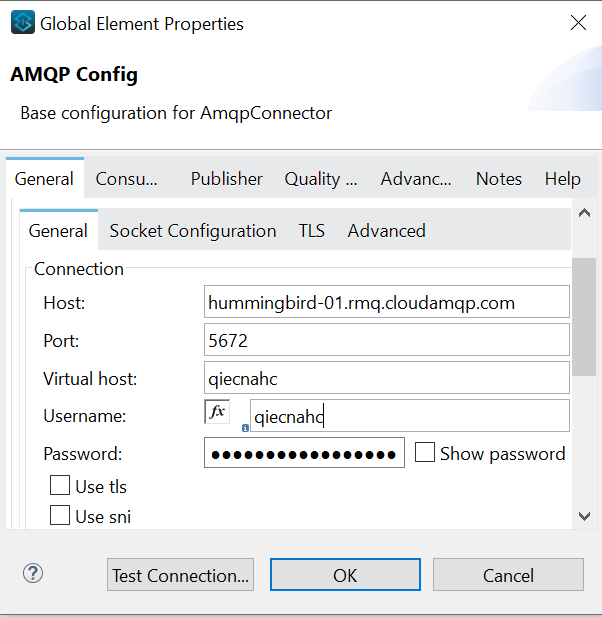
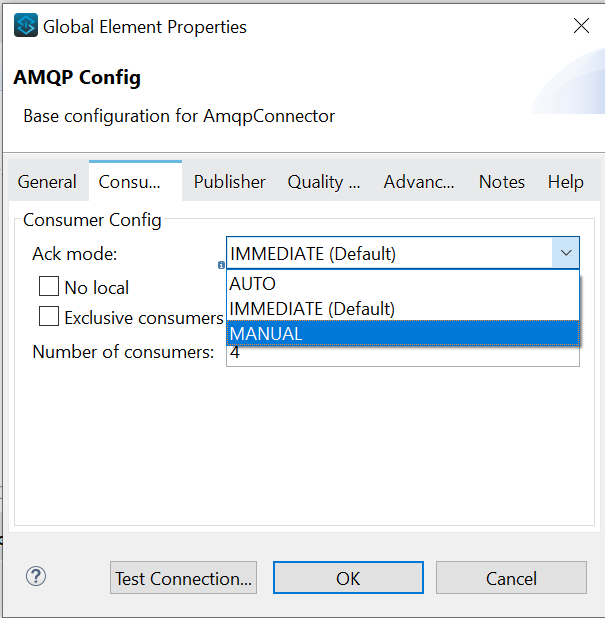
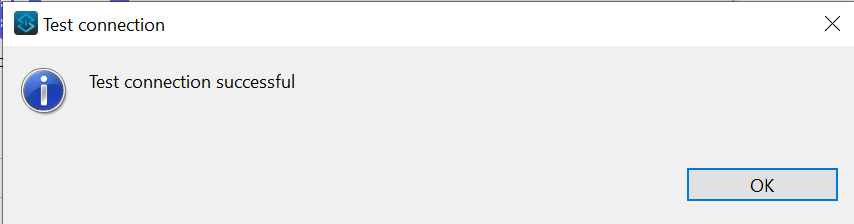
Publish: An operation enabling users to dispatch a solitary AMQP message to a specified exchange.
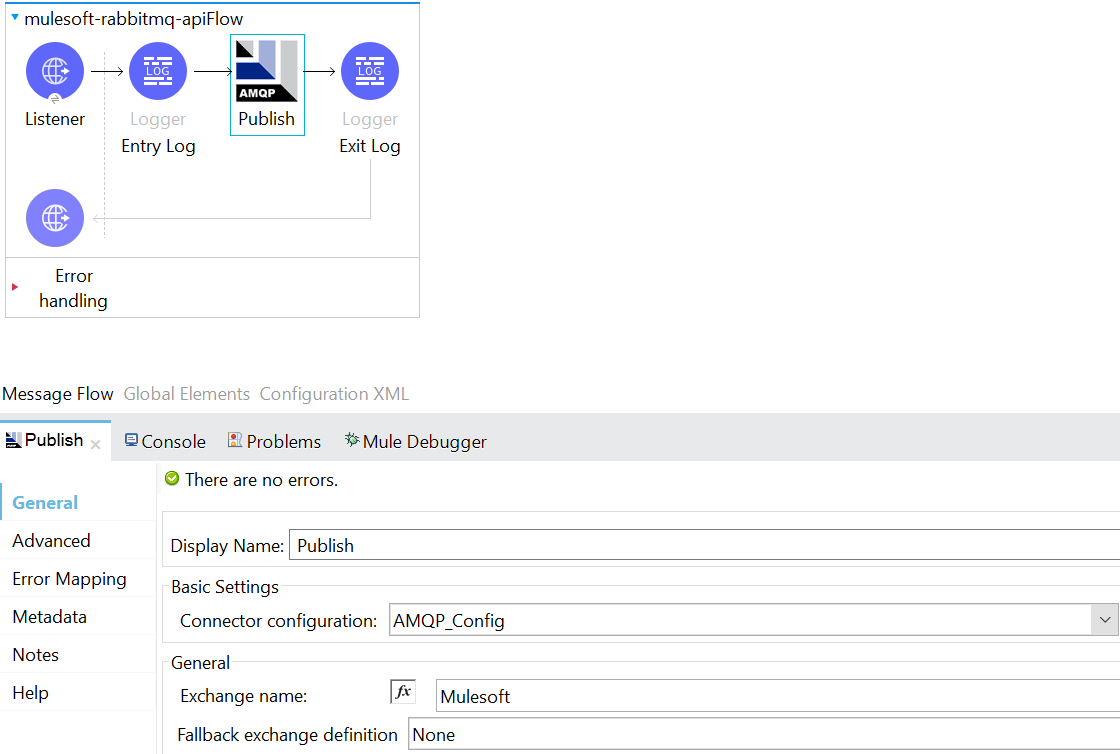
Publishing data to Exchange using Postman.
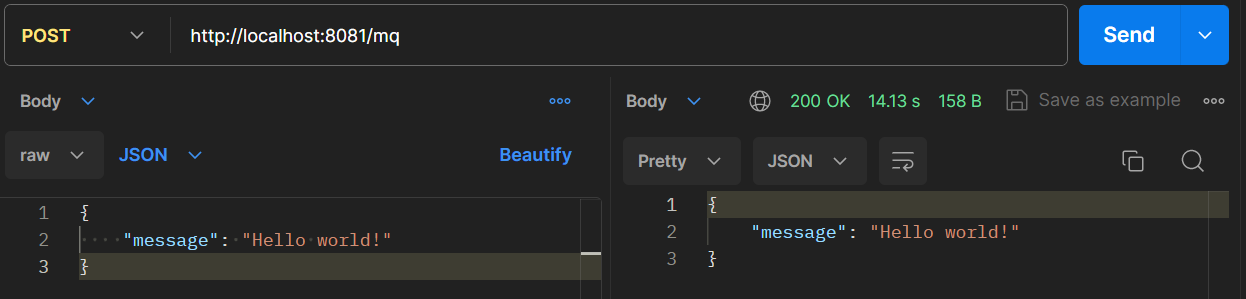
Published data to Exchange Queue.
Consume: An operation enabling users to retrieve a singular AMQP message from a designated queue.
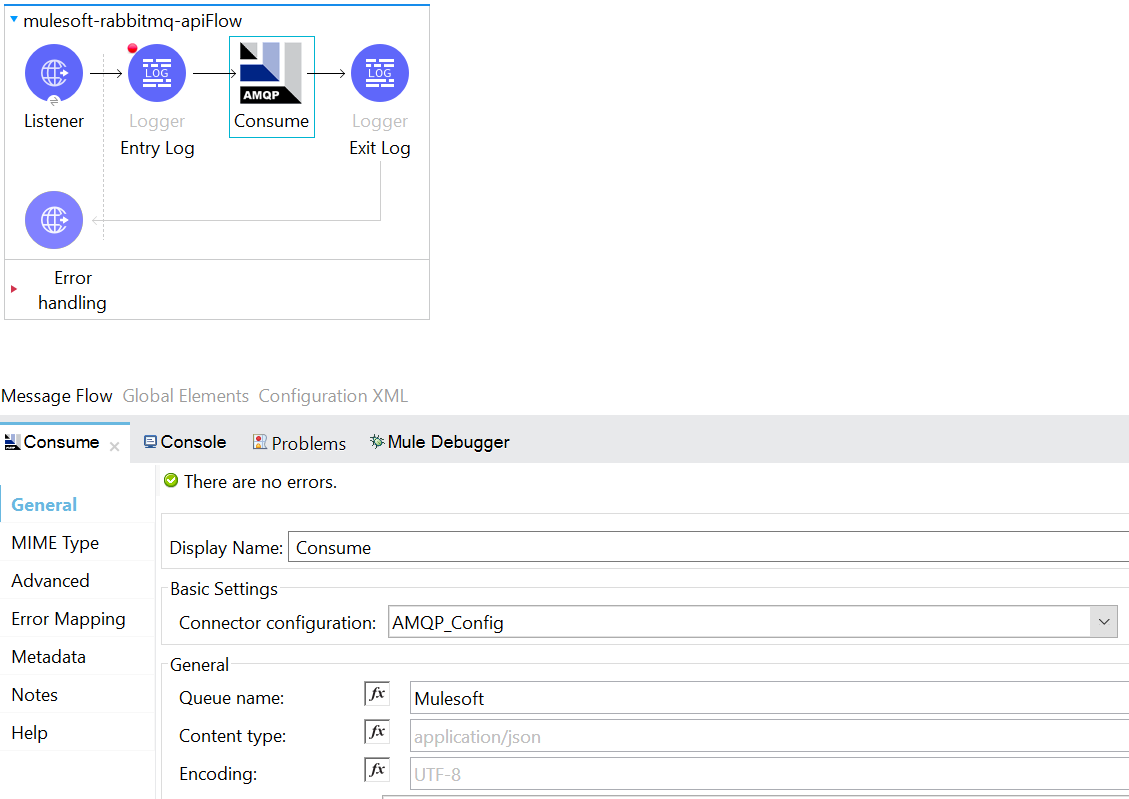
Consuming data from queue using Postman.
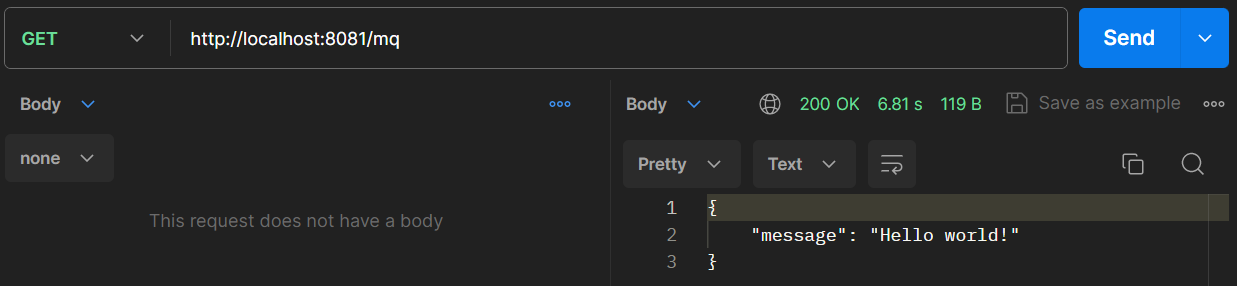
Publish Consume: Submit a message and await acknowledgment from the consuming operation. This process involves posting content to the queue and patiently waiting for a response, adhering to the configured queue Timeout value.
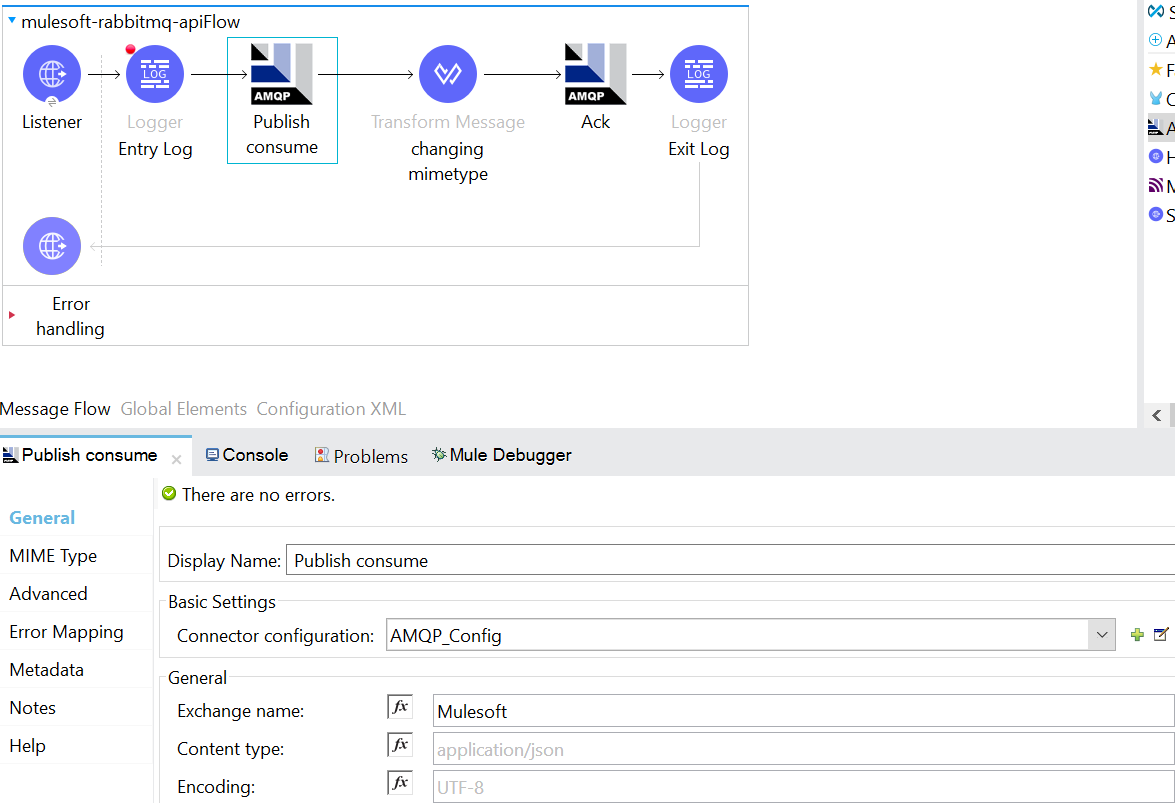
Reject: An operation enabling users to decline the delivery of a message.
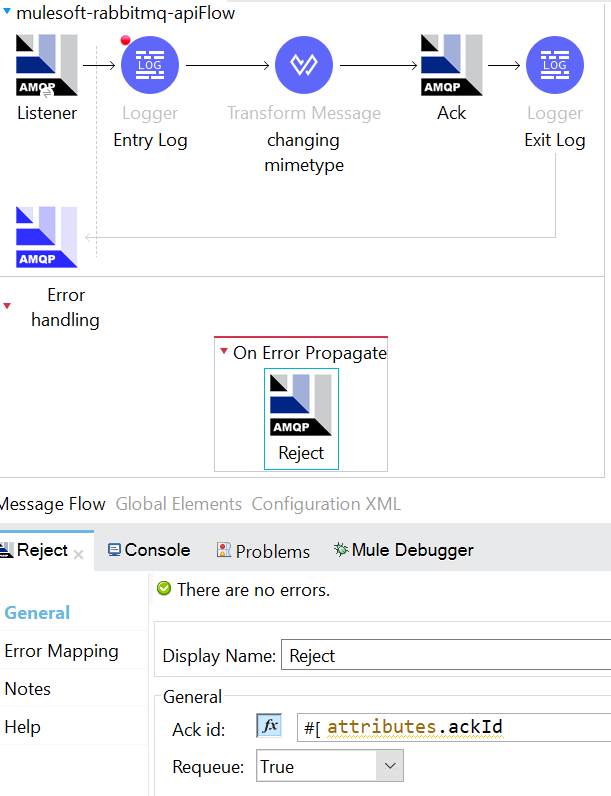
Requeue:
In RabbitMQ setup, "requeue" involves returning a message to the queue if processing by a consumer fails. Here's the process: a message waits in a queue, a consumer takes it for processing, but if processing fails (e.g., due to an error), the message is requeued. This safeguards against message loss, allowing another consumer to attempt processing. Configurations determine requeue conditions and limits before considering messages as "dead letters" or permanently removing them. Note: In ACK/Reject components, set ACKmode as Manual in the Listener component.
Listener: The AMQP Listener for Queues enables the system to actively listen and receive incoming messages.
To avoid the error ("An error occurred while acknowledging a message with ackId: 1-1. An error occurred during ack. The channel for the manual acknowledge of the AckId provided was not found"), ensure a smooth process by maintaining the Ack mode as Manual when implementing the Ack/Reject functionality. This adjustment addresses the issue associated with using immediate Ack mode and facilitates proper manual acknowledgment handling.
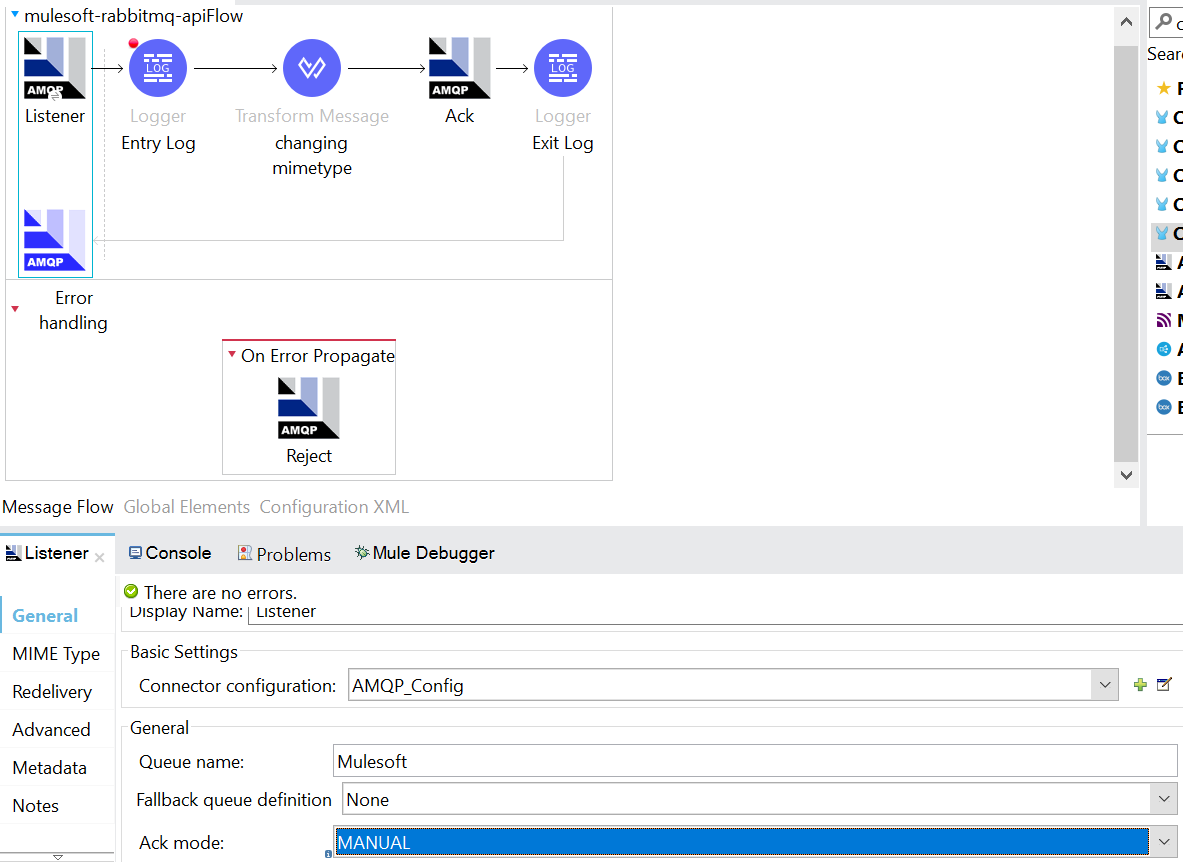
Conclusion
In conclusion, the integration of RabbitMQ with MuleSoft Connector emerges as a powerful solution for achieving a seamless and efficient data flow within complex systems. By leveraging the robust messaging capabilities of RabbitMQ and the versatility of MuleSoft, organizations can ensure a smooth exchange of information, optimizing connectivity and enhancing overall integration performance. This collaboration empowers businesses to streamline processes, improve reliability, and navigate the intricacies of data management with agility and precision.
