One-Way SSL In Mule 4
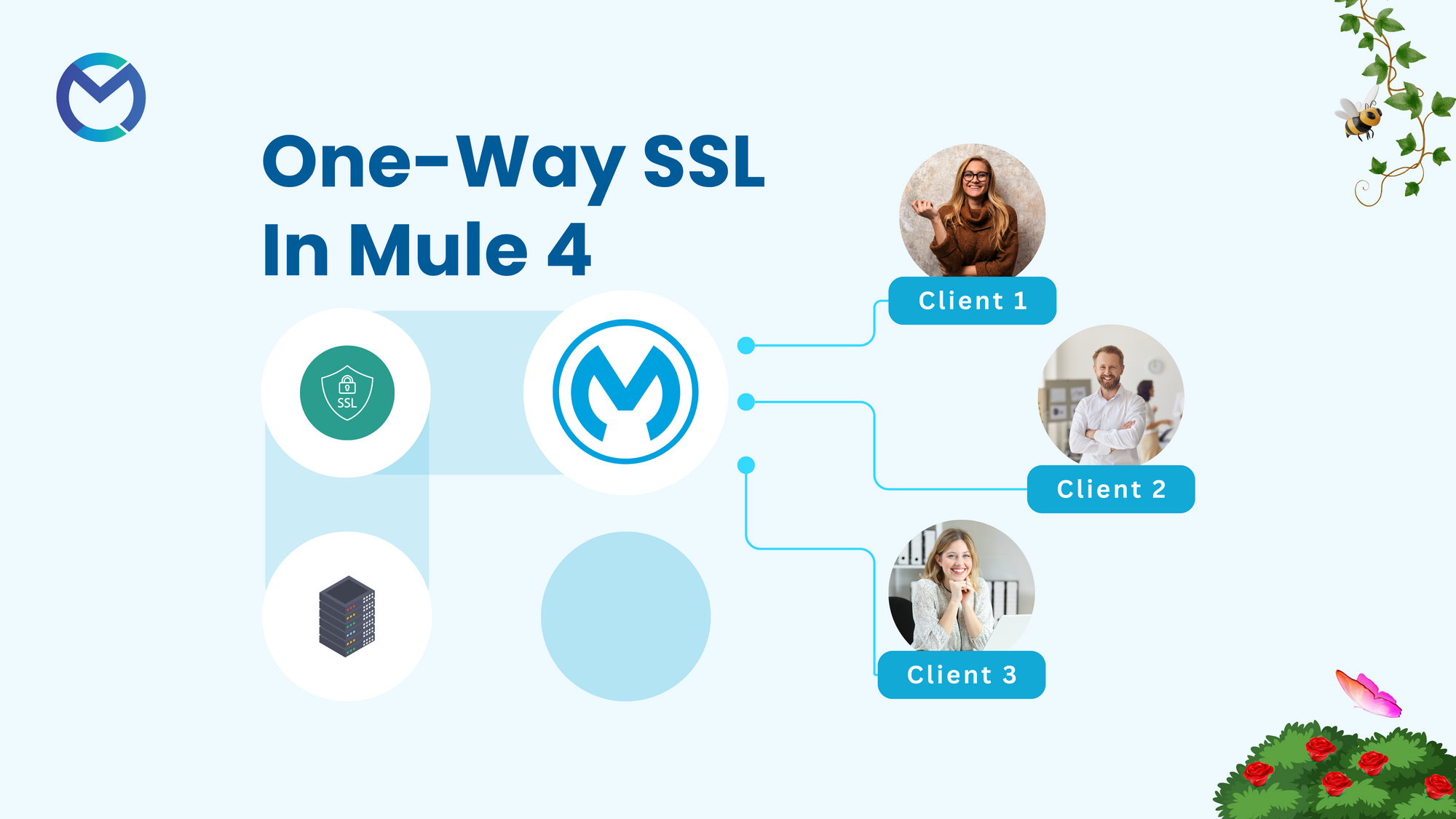
Introduction
In modern application development, ensuring secure communication is paramount to safeguarding sensitive data and protecting against unauthorized access. One-way SSL (Secure Sockets Layer) is a fundamental security mechanism used to establish a secure connection between a client and a server over the internet.
In the context of Mule 4, one-way SSL implementation involves configuring the Mule application to enable secure HTTPS communication, thereby allowing clients to securely interact with the application. This sets the stage for understanding the importance and implementation of one-way SSL within Mule 4, highlighting its significance in ensuring data integrity, confidentiality, and authentication in distributed systems.
SSL/TLS
SSL (Secure Sockets Layer) and TLS (Transport Layer Security) are cryptographic protocols that provide secure communication over a computer network.
SSL is deprecated and TLS is used presently.
Using SSL/TLS, a secure communication channel is established.
- Once the TCP Session is established, the TLS session will be established.
- Client and Server Negotiate Cipher Suite. A cipher suite is a set of protocols to be used in TLS Communication e.g symmetric key encryption algorithm.
- The certificate is sent/verified.
- A symmetric session key is generated.
- This process is known as SSL/TLS Handshake.
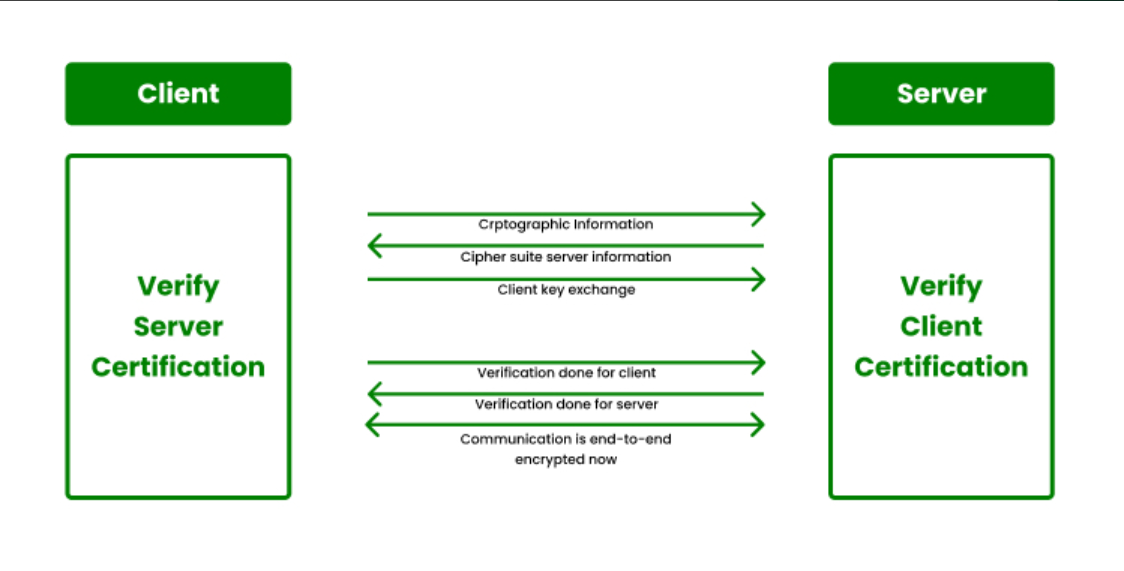
Keystore
- A Keystore contains private key and associated certificates having the public key.
- It has its own password.
- The owner (e.g server) retrieve a certificate from its keystore and present it to the other side.
Truststore
- A truststore has a list of all certificates which client trusts.
- It is also protected by a password.
- So, when a server presents its certificate, the client will verify it using the certificate present in Truststore.
Encryption
Encryption is the way to conceal information by altering it so that it appears to be a random data.
Types of Encryption
- Symmetric Encryption: In symmetric encryption, the same key is used for both encryption and decryption. It is a faster process but requires secure key distribution.
- Asymmetric Encryption: Asymmetric encryption involves a pair of public and private keys. Data encrypted with the public key can only be decrypted with the corresponding private key and vice versa. This eliminates the need for secure key exchange but can be slower than symmetric encryption.
Generation and Keys/Certificates for One-Way-SSL
- Using this folder for generating the certificates.
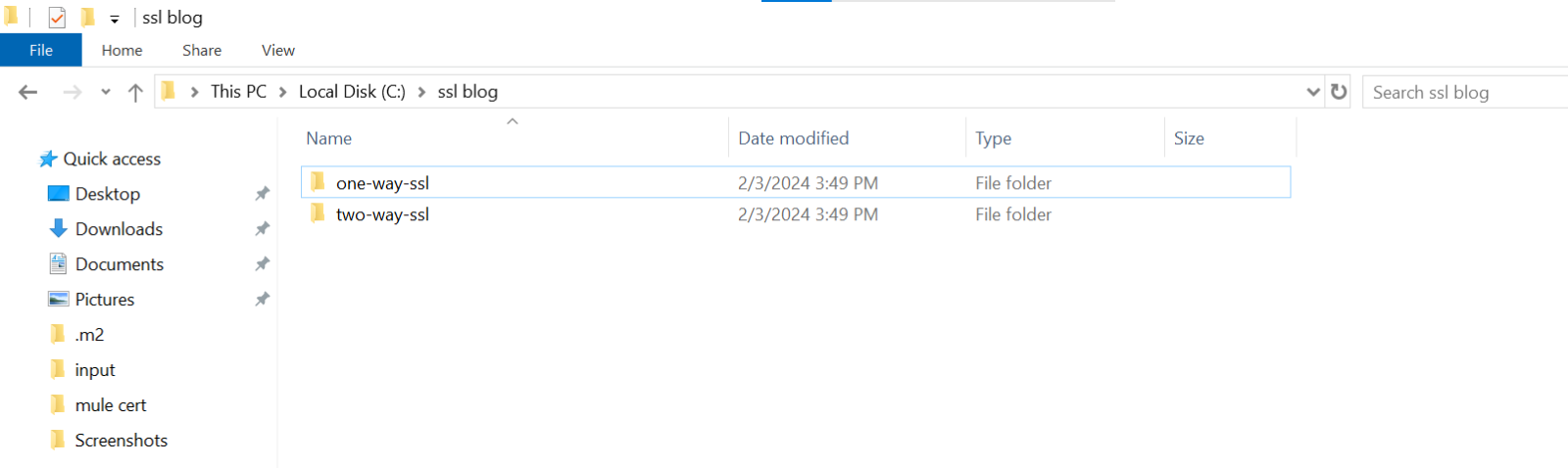
- Using command prompt make sure you have a Java version in your system. In case if you don’t have a Java, install a Java in your system and give the necessary Java home and path.

Now let us generate the certificates.
1.Creating Server Keystore
keytool –genkeypair –keyalg RSA –alias mule-server-demo –keystore server-keystore.jks -storetype jks –keypass pass1234 –storepass pass1234
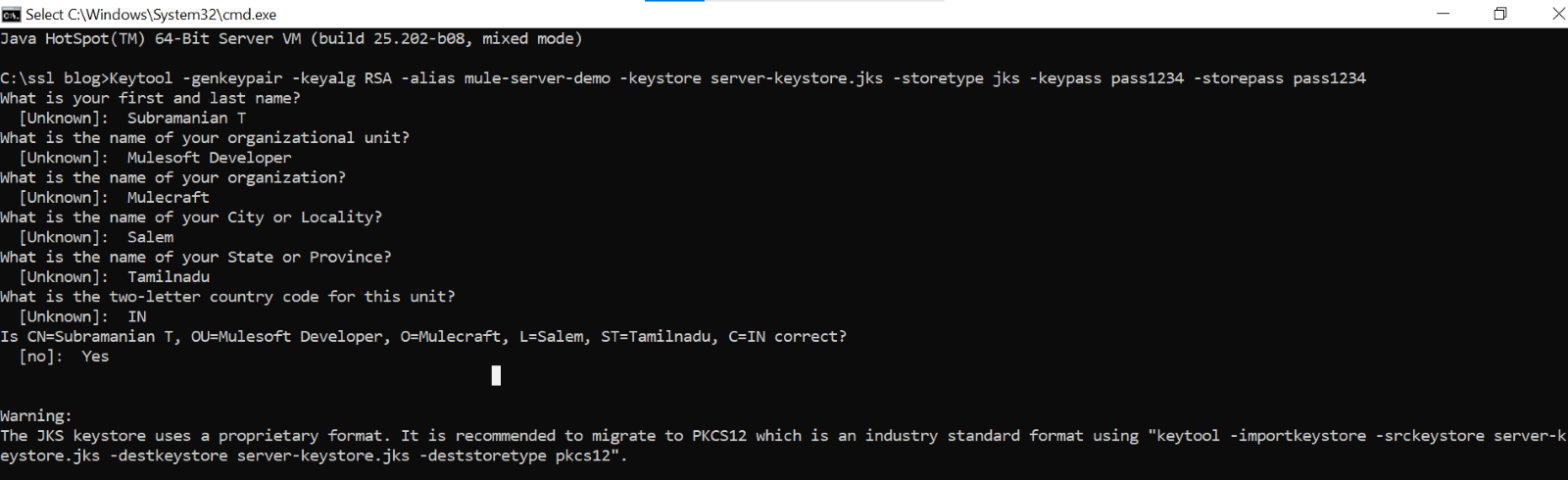
- Now go to the respective folder where the store has been created.
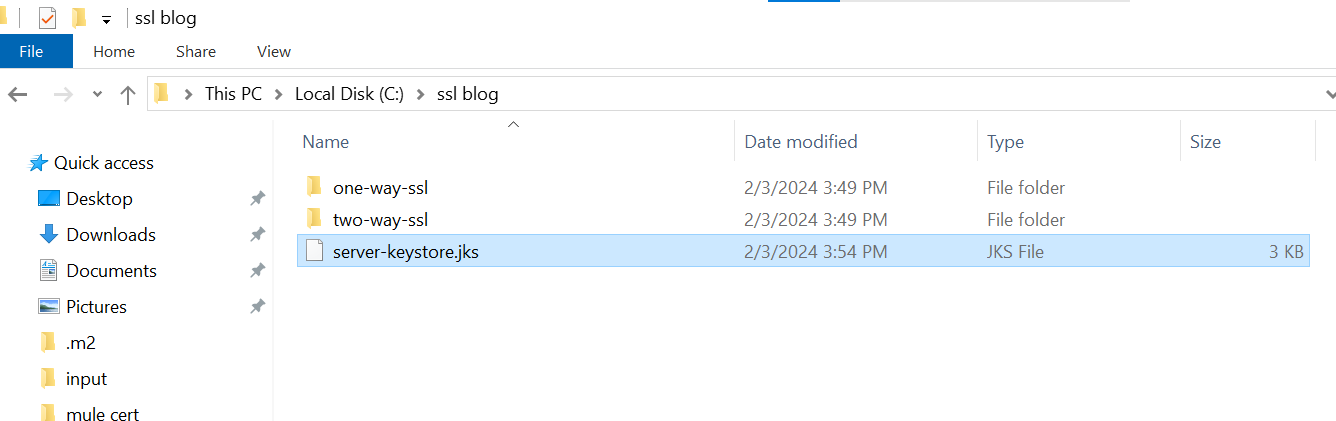
2.Exporting the server’s public certificate from the server keystore
keytool –exportcert –keystore server–keystore.jks -alias mule-server-demo –file server-certificate.cer -storepass pass1234
- We are using this command to make sure that you are giving the right alias and the right name for the key store which you have created.

- A Certificate has been created. Now we will import this certificate and create our trust store.
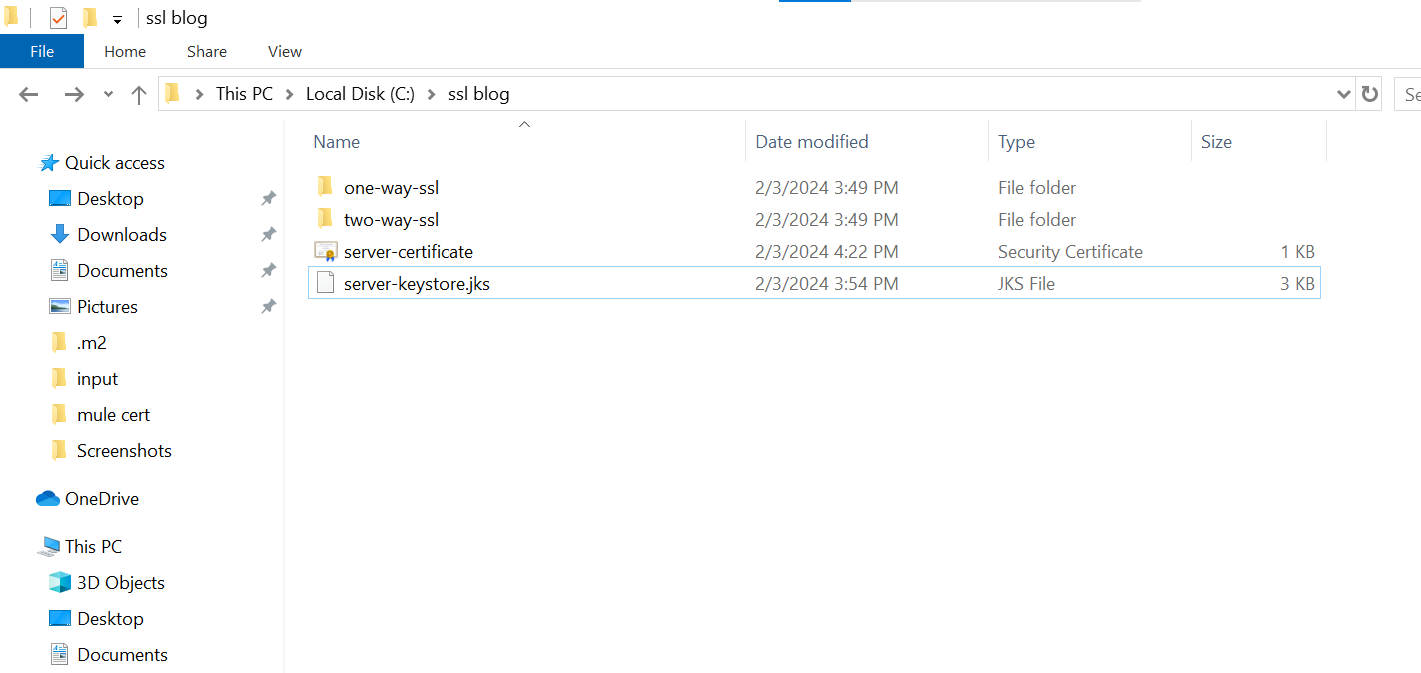
3.Importing Serve’s Public Certificate into Client’s truststore
keytool –importcert –keystore client-truststore.jks -storepass pass1234 –file server-certificate.cer -alias mule-server-demo
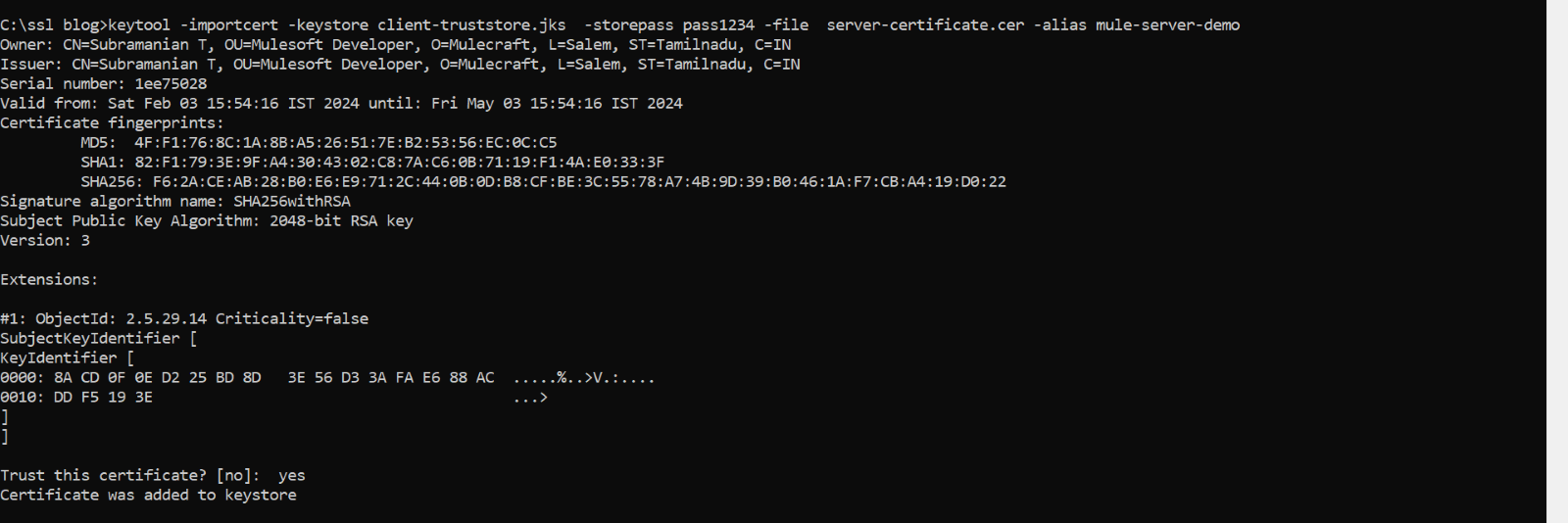
- Now in the respective folder, you can see all the three files for which you have used the command prompt to create.
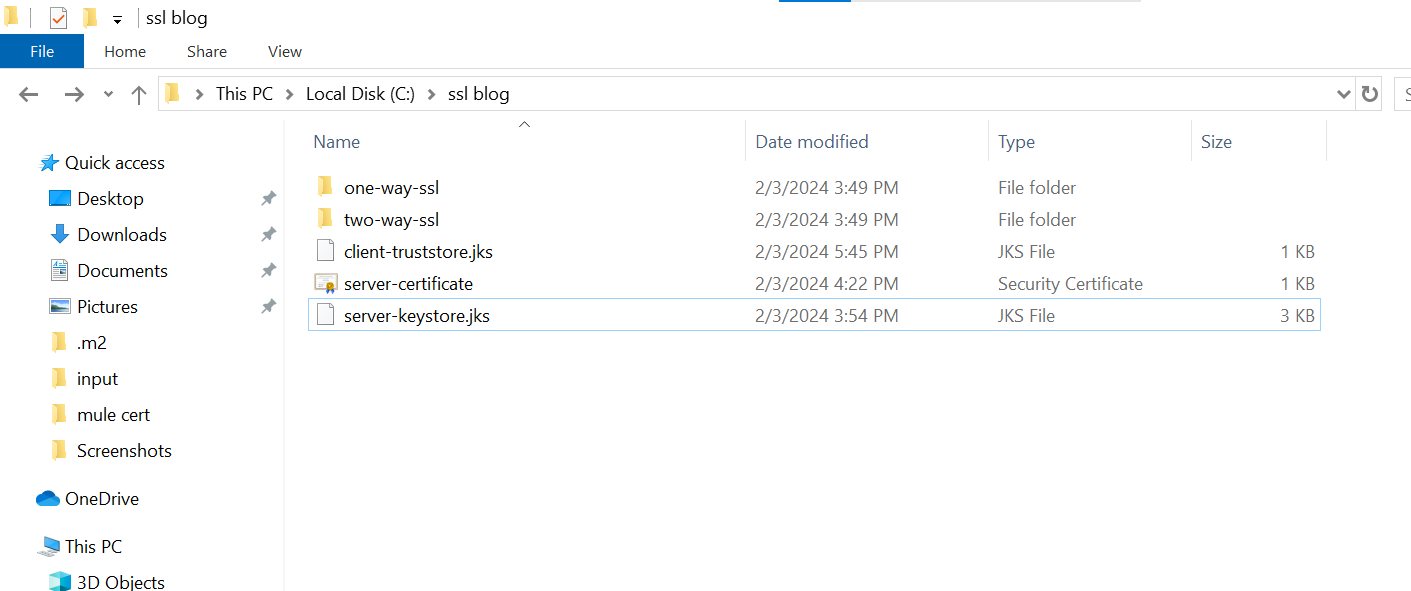
- Now let’s see the details in the certificate, we can see all the information we have given automatically.
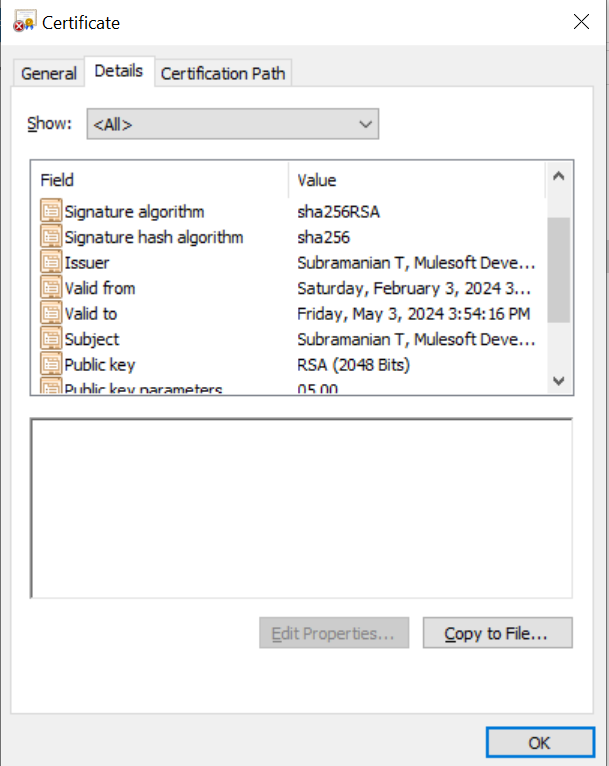
Prerequisites
- Create a Mule project in Anypoint studio and name it as you like.
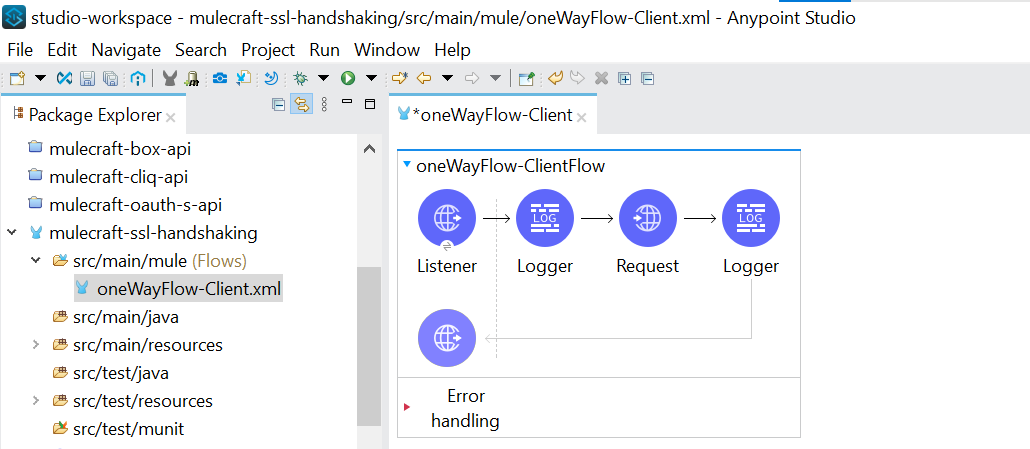
- Now drag HTTP Listener component from mule palette.
- Configure HTTP Listener Global configuration with default values and set path as /one-way.
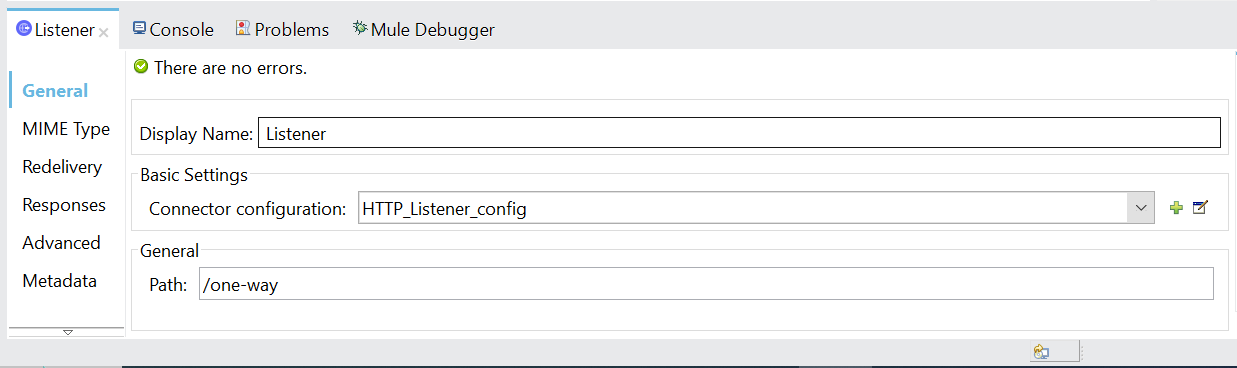
- You can place a logger at the beginning of the flow.
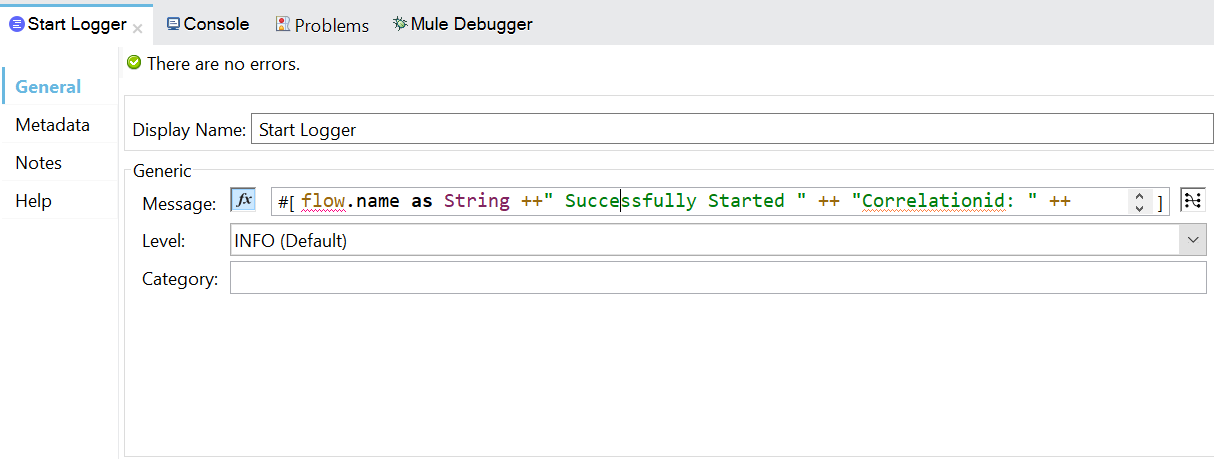
- Configure the HTTP Request connection in Studio.
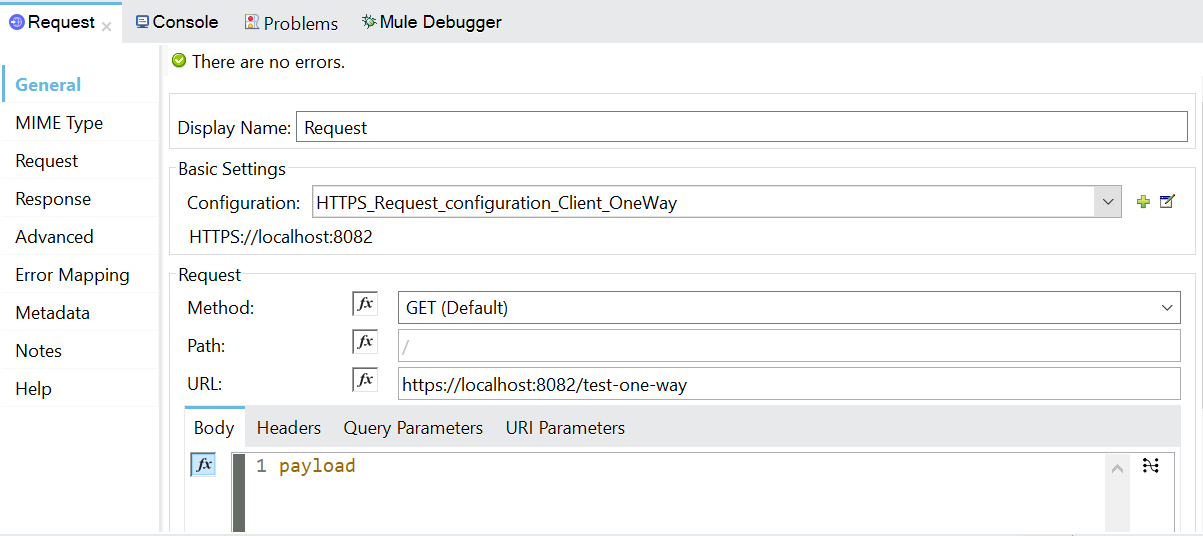
- Both the Request and the Listener is also https where the path is test one way and the port for this is 8082.
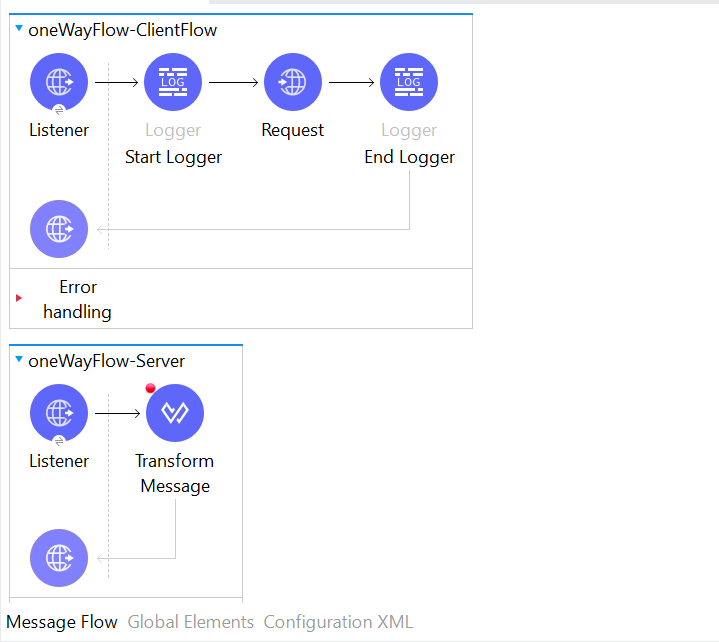
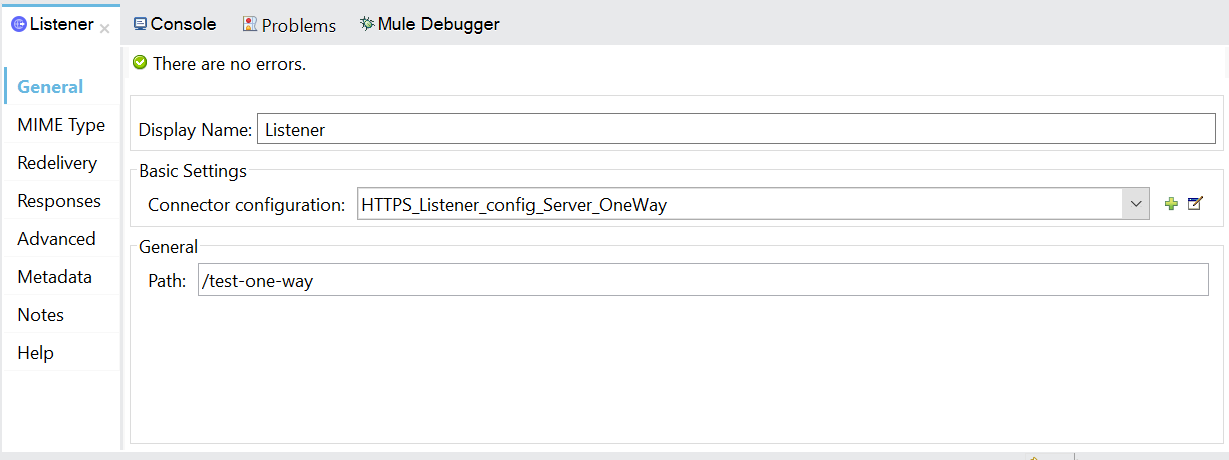
- If you see the request again we are calling the listener for the server with on 8082 Port as we are deploying it locally and here we have the option so whenever you enable a HTTPS you have to provide a TLS configuration.
- Now there are multiple ways of doing that either in-line like within the configuration itself you can provide that or if the same TLS config is going to be repeated as well so you can choose a global one.
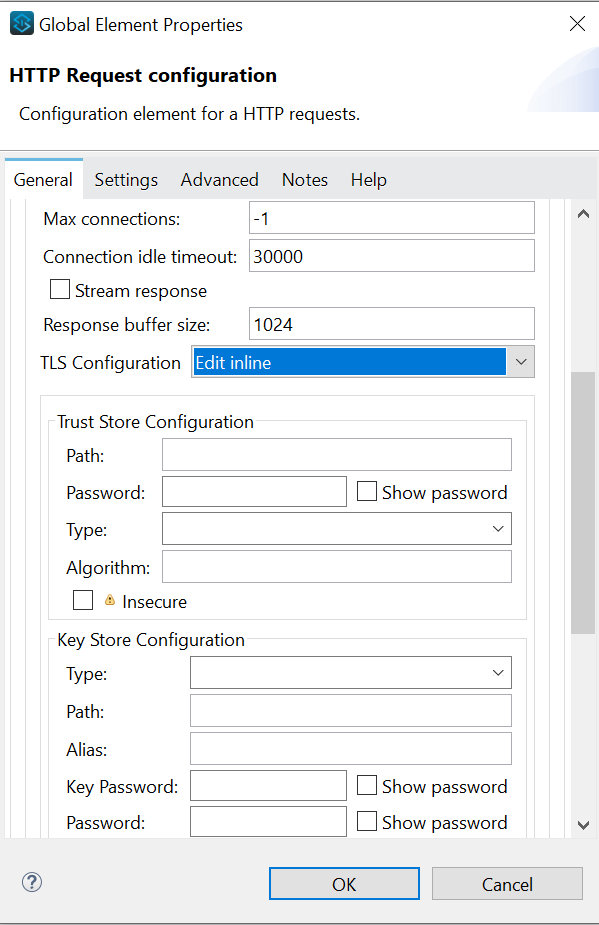
- Now globally I have created a Truststore and enabled it here.
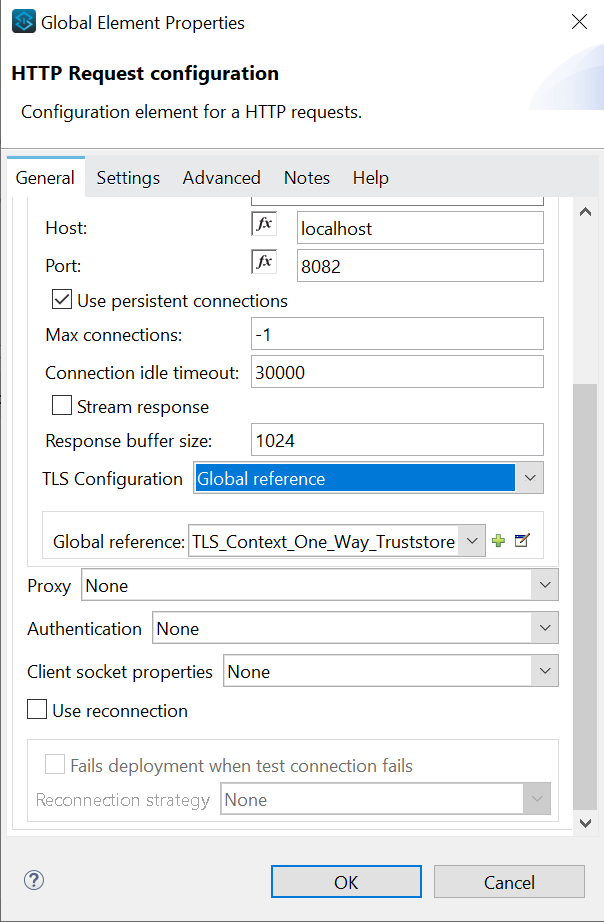
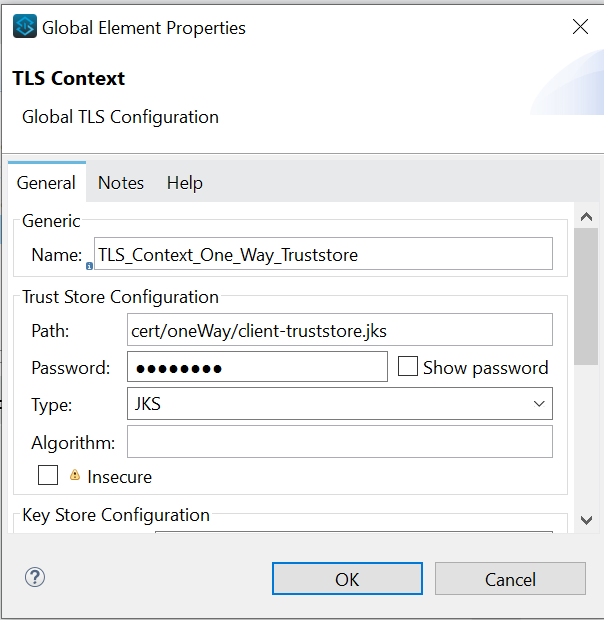
- Here I have used my certificate in the resource folder.
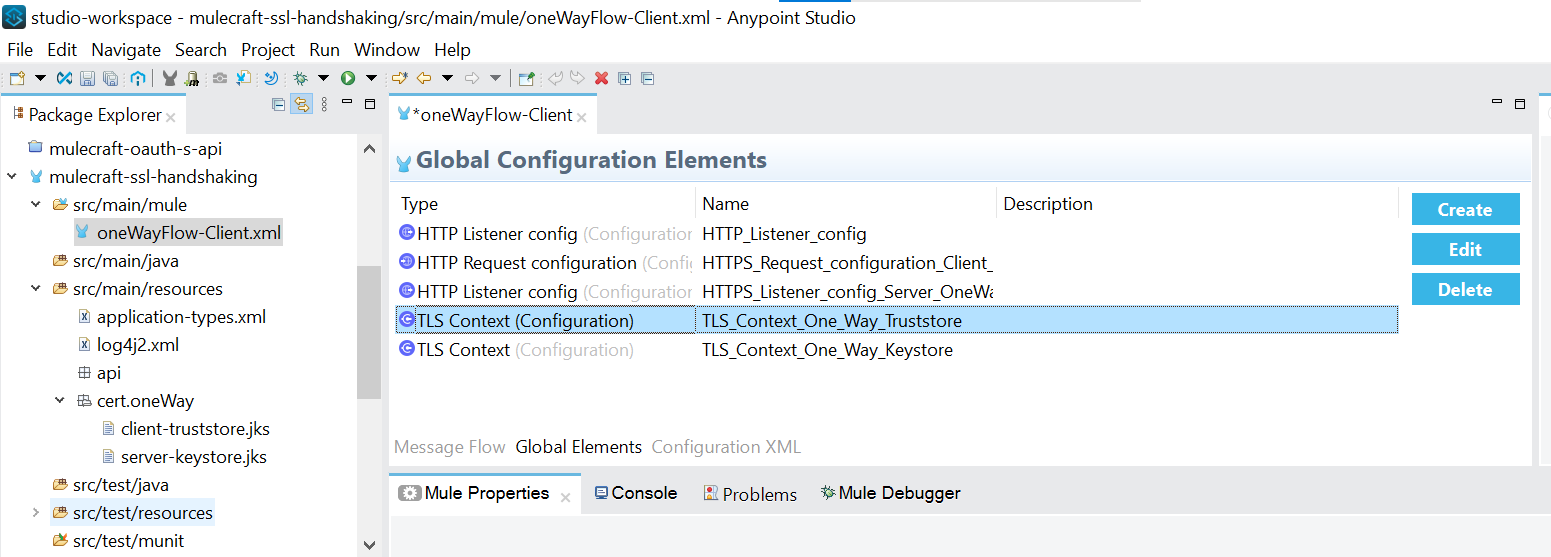
- Globally I have created a Keystore and here are the password, path and type that we used in test for one way listener configuration.
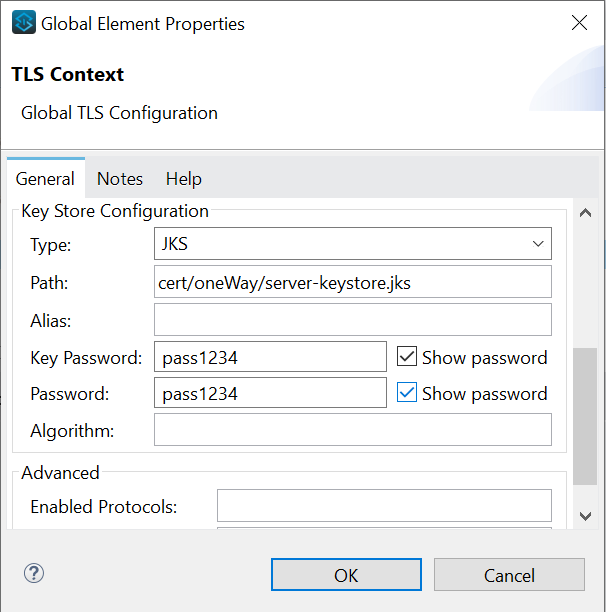
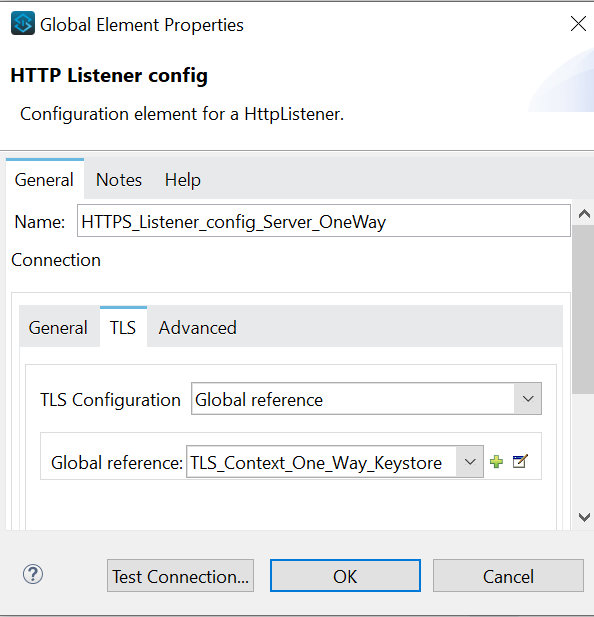
- You can place a logger at the end of the flow.
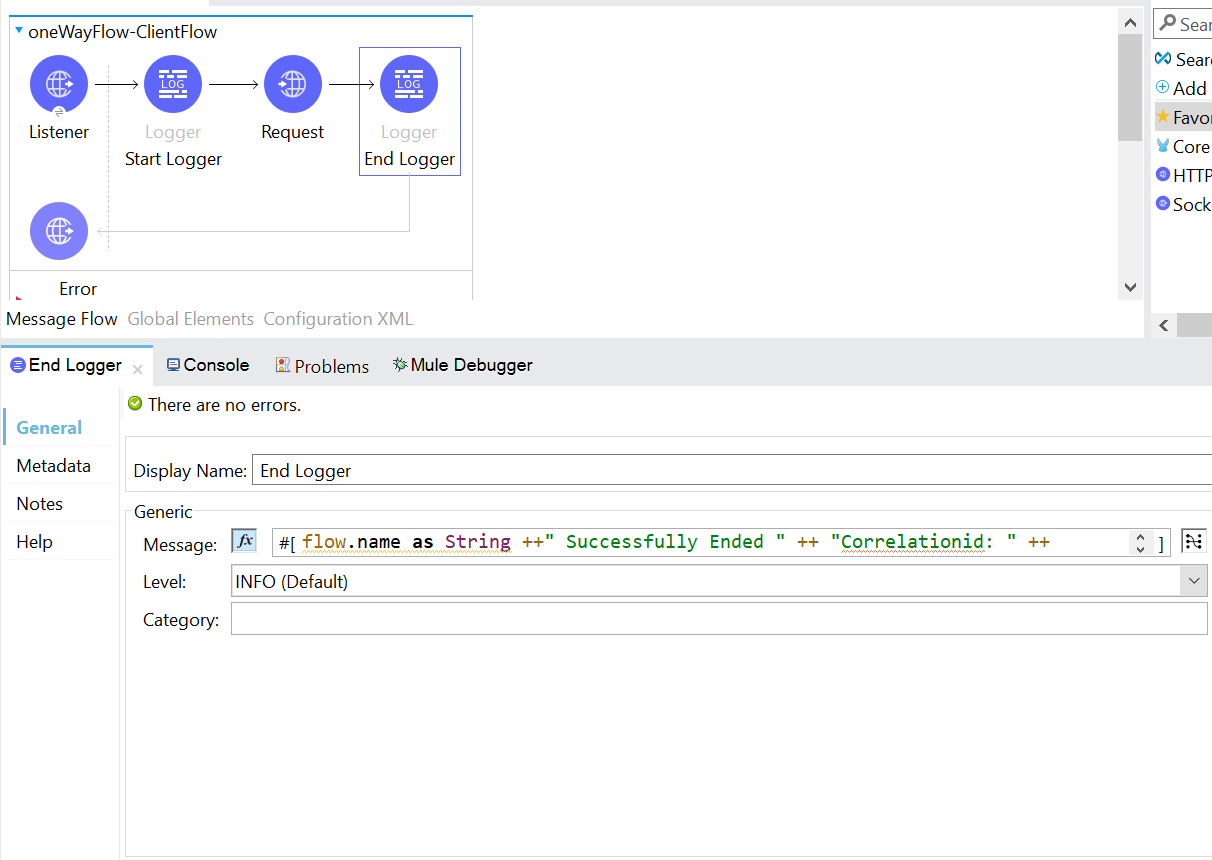
- Now our application is running and we will call our one-way endpoint.

- So this is establishing a oneway where the server has provided the certificate and the requestor has validated it.
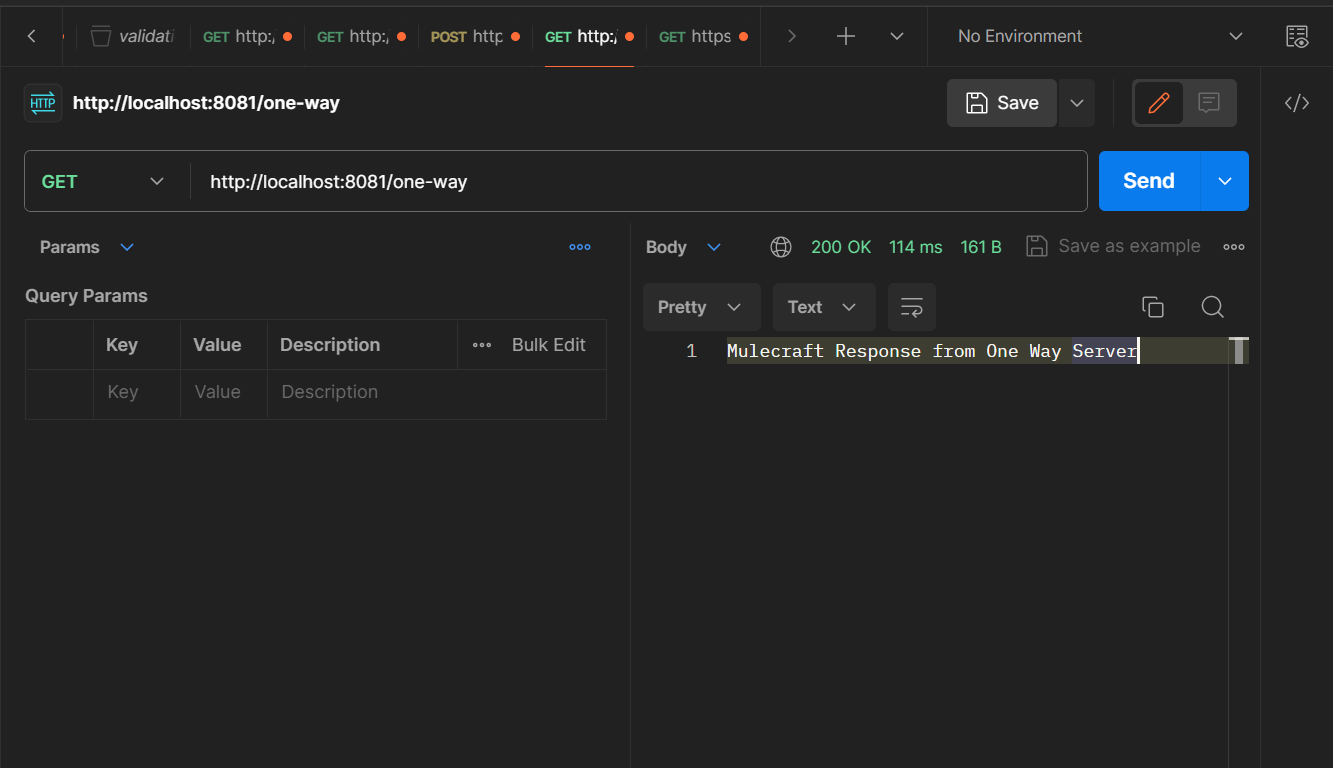
Note: Stay tuned for our next blog post, where we'll delve into the implementation of two-way SSL in Mule 4. We'll explore how to configure mutual authentication between clients and servers, ensuring even stronger security measures in your Mule applications.
Conclusion
In conclusion, implementing one-way SSL with Mule 4 involves configuring the Mule application to enable HTTPS communication using SSL certificates. This ensures that clients can securely connect to the Mule application over HTTPS. By configuring one-way SSL, the Mule application verifies the identity of the client by validating its SSL certificate. This enhances security by encrypting the data transmitted between the client and the Mule application, protecting it from unauthorized access or tampering.
Overall, implementing one-way SSL in Mule 4 is a crucial step towards ensuring secure communication and safeguarding sensitive data in transit.