Seamless Integration With MuleSoft's JIRA Connector For Effortless Connectivity
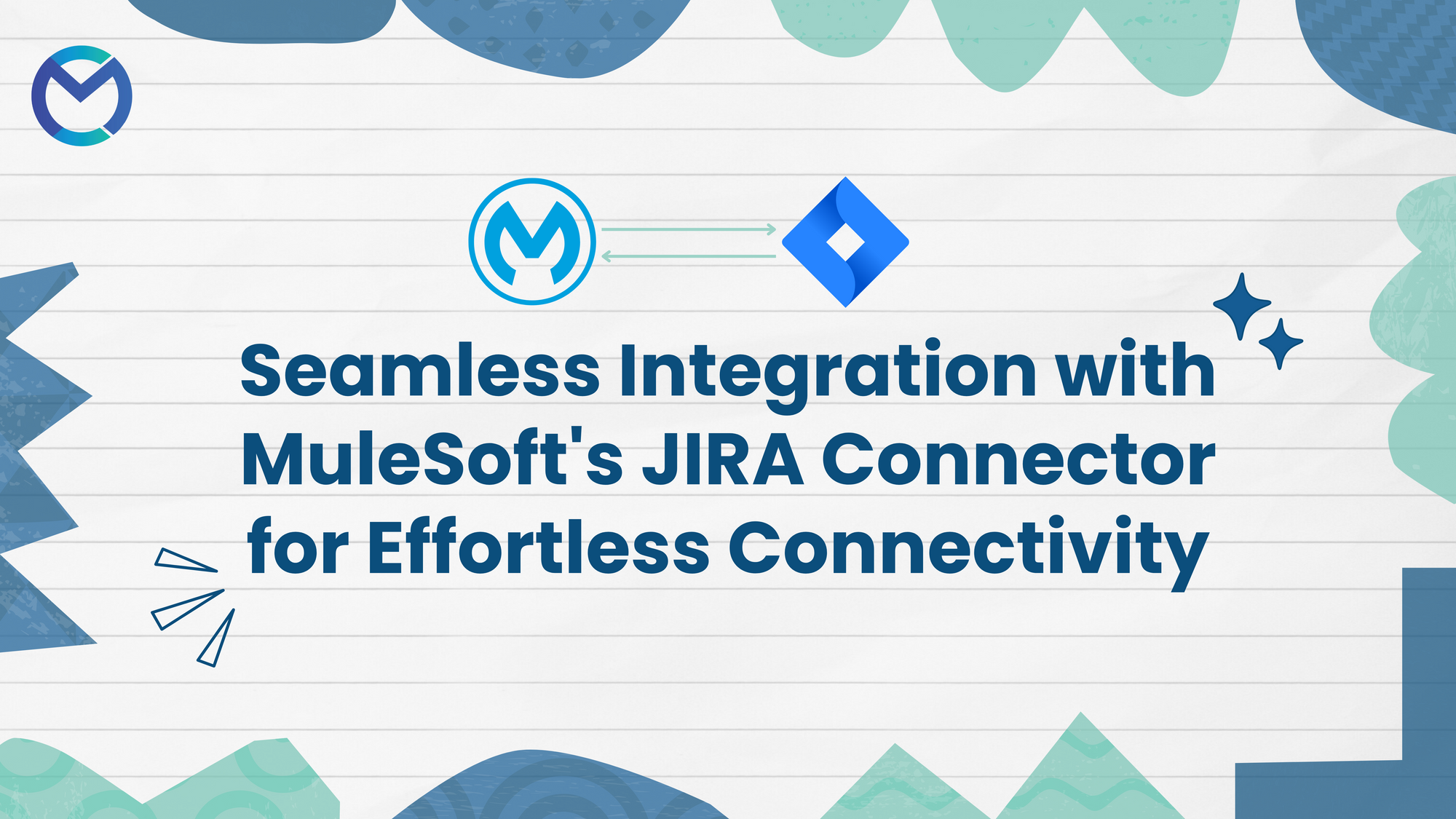
Introduction
In today's interconnected digital landscape, efficient communication and collaboration are paramount for streamlined workflows and productivity. With MuleSoft's innovative JIRA Connector, businesses can now seamlessly integrate their JIRA project management system with other applications and systems, unlocking a new level of connectivity and efficiency.
This integration facilitates effortless data exchange and synchronization, empowering teams to work more cohesively and effectively towards their goals. Let's explore how this seamless integration with MuleSoft's JIRA Connector is revolutionizing connectivity and simplifying collaboration in the modern workplace.
Here are eight key features and services that MuleSoft's JIRA Connector integration brings to the table.
- Effortless Connectivity: MuleSoft's JIRA Connector facilitates seamless connectivity, serving as a conduit between diverse applications and JIRA. This ensures smooth communication and streamlined data exchange across your digital infrastructure.
- Unified Data Flow: Achieve a unified and efficient data flow between applications and JIRA, enhancing collaboration and ensuring that information seamlessly traverses your digital ecosystem.
- Real-time Collaboration: Enable real-time collaboration by orchestrating communication between applications and JIRA, ensuring that data is synchronized instantaneously for up-to-date insights and actions.
- Versatile Connectivity Patterns: Benefit from MuleSoft's flexibility, supporting diverse connectivity patterns, data formats, and structures. This adaptability ensures compatibility with various data sources and destinations, optimizing integration possibilities.
- Scalability and Performance: Leverage the robust architecture of MuleSoft's JIRA Connector for scalability, ensuring optimized performance even with expanding data volumes and horizontal scaling to accommodate growing organizational needs.
- Data Transformation and Refinement: MuleSoft empowers organizations to transform and refine data during integration with JIRA, ensuring that exchanged data meets specific business requirements and enhances decision-making processes.
- Security and Compliance: Adhere to stringent security measures for secure data transmission between MuleSoft and JIRA, ensuring compliance with industry standards and regulations while safeguarding sensitive information throughout the integration process.
- Error Handling and Logging: Utilize MuleSoft's comprehensive error handling mechanisms and detailed logging capabilities to identify and resolve issues efficiently. This ensures smooth integration operation and minimizes disruptions to business processes.
In the realm of integration, the collaboration between MuleSoft and JIRA Connector provides a robust suite of features, ensuring organizations achieve a seamlessly connected, scalable, and secure digital ecosystem.
Integrating JIRA Connector Using MuleSoft
JIRA Connector Account Creation:
Step1: To create a JIRA Connector account, begin by registering at https://id.atlassian.com/signup enter Email and click on sign up.
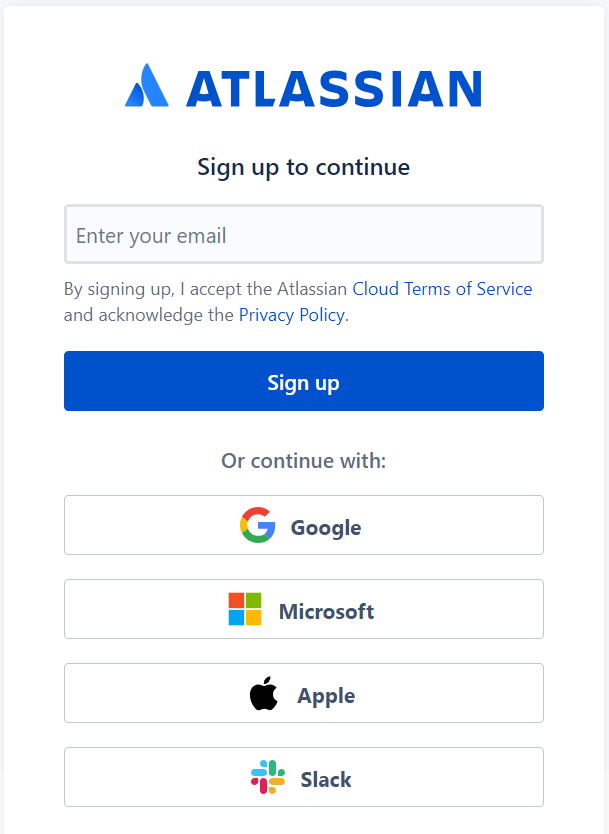
Step:2 Enter full name and password and then click on continue.
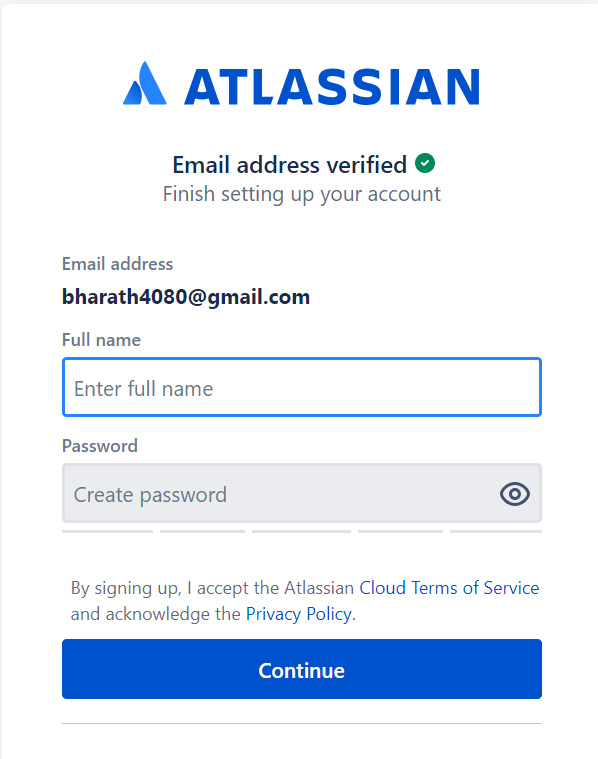
Step: 3 Click on JIRA Software.
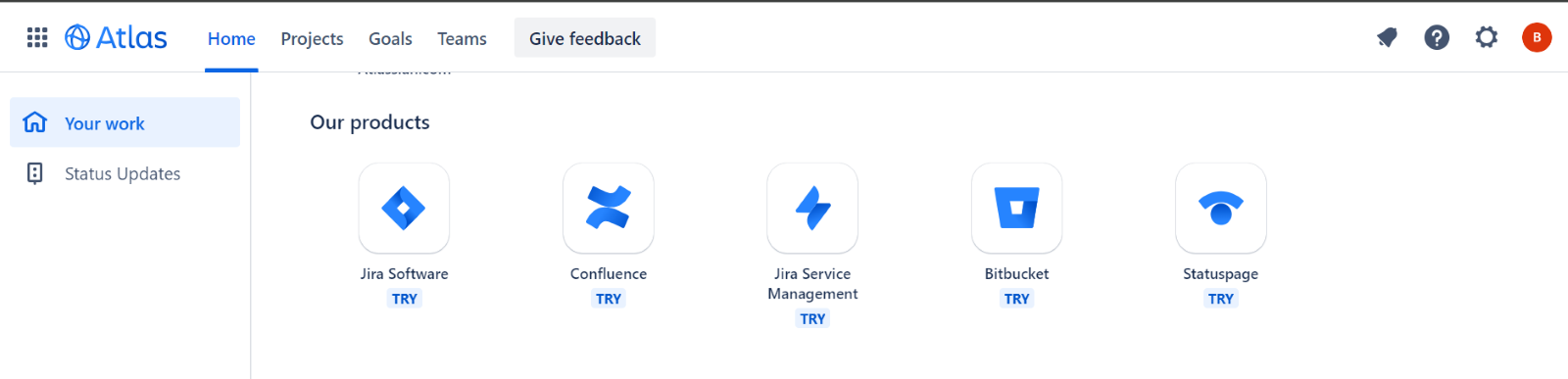
Step: 4 Click on sign in and click on Get it free.

Step: 5 Enter your site for example https://example.atlassian.net. Click on Go to Jira.
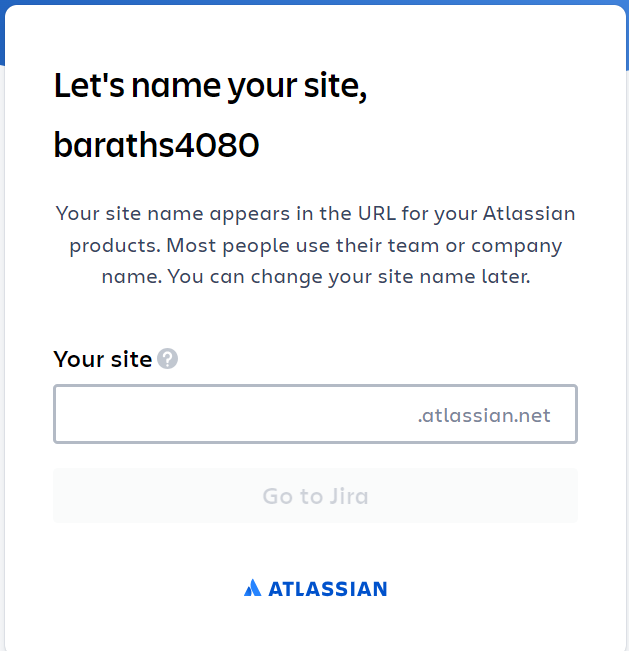
Step: 6 Choose Kanban or Scrum. Select Kanban for visualizing workflow stages and managing tasks fluidly, aligning with your project's needs.
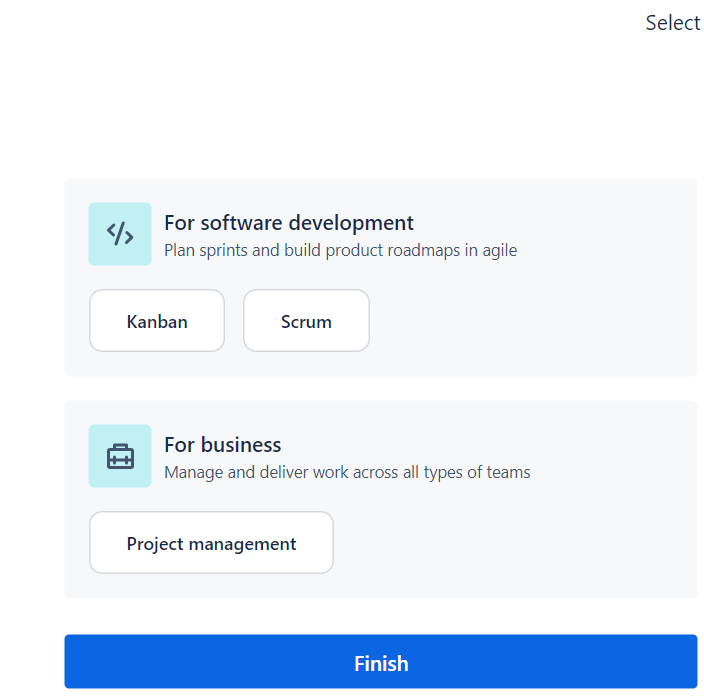
Let's focus on highlighting the specific differences for software development, especially in terms of sprint planning, agile roadmap building, Kanban and Scrum methodologies:
Sprint Planning:
- With MuleSoft's JIRA Connector, teams can efficiently plan sprints by breaking down project tasks into manageable units, assigning them to team members, and estimating their effort.
- Agile sprint planning in JIRA involves selecting user stories from the product backlog, defining sprint goals, and committing to deliverables for the iteration.
Agile Roadmap Building:
- MuleSoft's JIRA Connector facilitates the creation of agile product roadmaps by allowing teams to visualize upcoming features, prioritize initiatives and align them with business objectives.
- Agile roadmap building in JIRA involves defining epics, themes and initiatives, then arranging them on a timeline to communicate the strategic direction of the product.
Kanban:
- MuleSoft's JIRA Connector integrates seamlessly with Kanban boards, providing visibility into work items, workflow stages, and bottlenecks.
- Kanban in JIRA involves visualizing work in progress (WIP), limiting work-in-progress, and continuously improving workflow efficiency by optimizing the flow of tasks across the board.
Scrum:
- MuleSoft's JIRA Connector supports Scrum methodologies by enabling teams to plan, execute, and monitor sprints, as well as manage product backlogs and sprint backlogs.
- Scrum in JIRA involves creating and managing Scrum boards, defining sprint goals, conducting sprint planning meetings, and holding daily stand-ups to track progress and address impediments.
Step: 7 Click on Create API token.
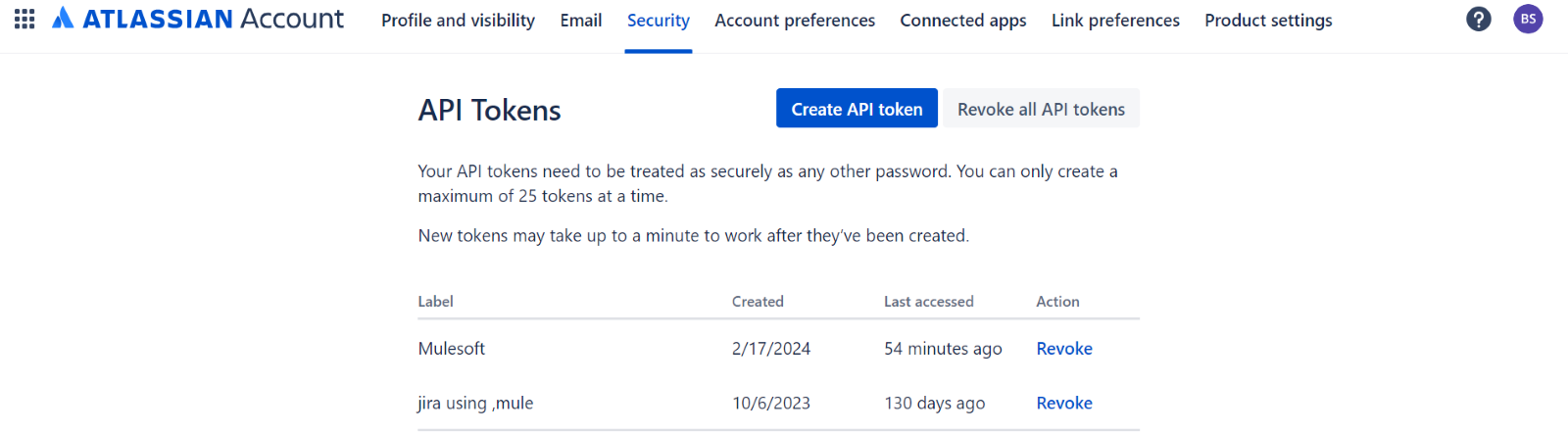
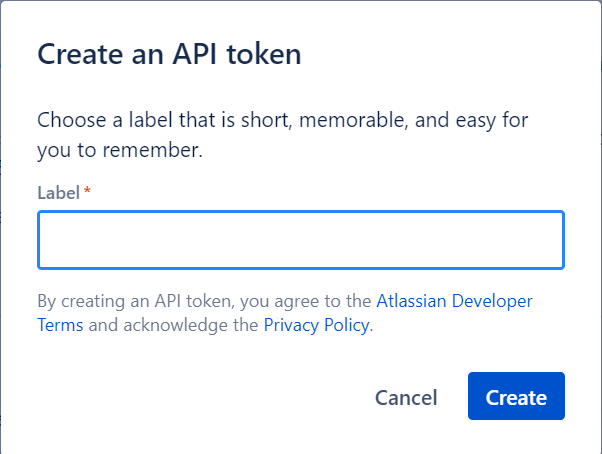
Create Mule Projects: Create a mule project in Anypoint studio.
Integrate the "JIRA Connector" into your Mule Palette by searching for it on the exchange. Download and add it to your project for seamless connectivity.
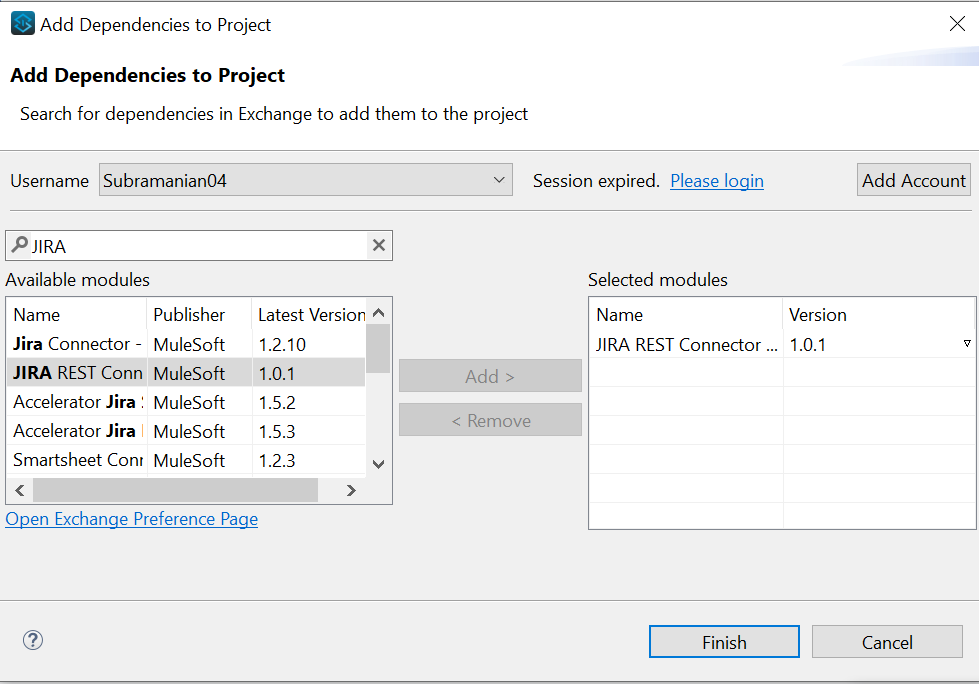
Configure the JIRA Connector with Basic Authentication by providing the Username, API Token and JIRA Server URL. This setup ensures secure access to JIRA resources for seamless integration.
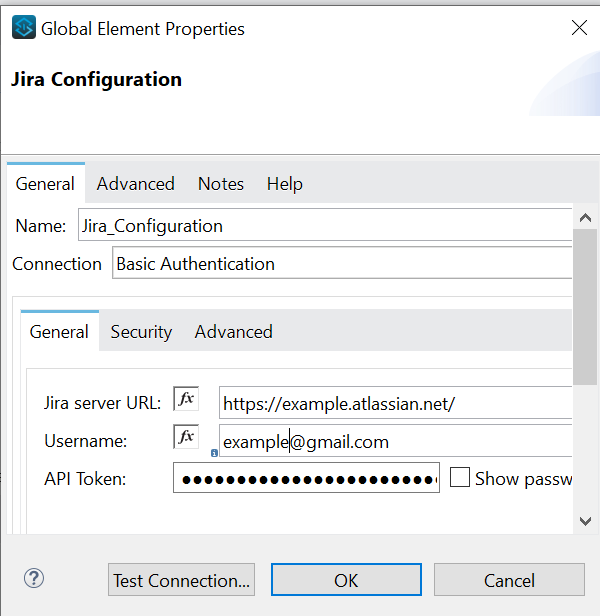
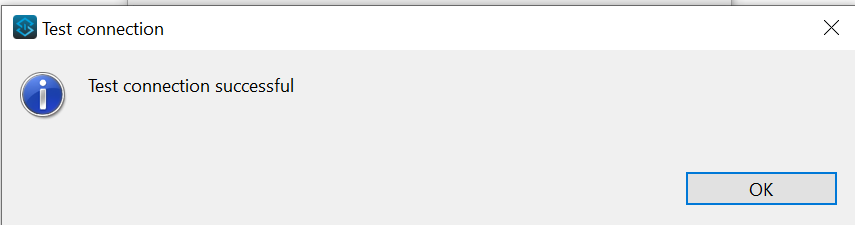
The JIRA Rest connector offers two global configuration options:
- Basic Authentication
- OAuth2
Basic Authentication
HTTP Basic Authentication configuration requires the following credentials: Username, API Token, ServerUrl
Username: This is the login name for the JIRA service management tool (Cloud version).
Password: This will be API Token which we need to get from below steps.
ServerUrl: This will be the base URL when we are doing signup into the JIRA service management tool (Cloud Version).
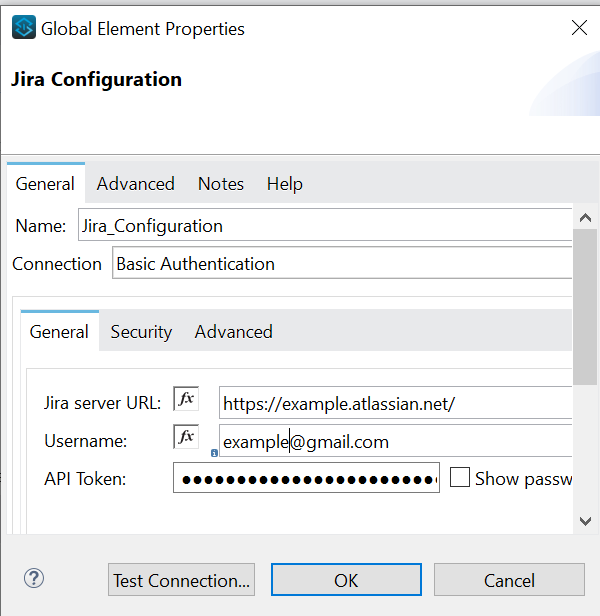
Operations
- CRUD operations for Attachments
- CRUD operations for Components
- CRUD operations for Issues
- CRUD operations for Issue Comments
- CRUD operations for Issue Links
- CRUD operations for Issue Link types
- CRUD operations for Issue Priorities
- CRUD operations for Issue Remote Links
- CRUD operations for Issue Types
- CRUD operations for Issue Votes
- CRUD operations for Issue Watchers
- CRUD operations for Projects
- CRUD operations for Project Categories
- CRUD operations for Statuses
- CRUD operations for Users
- CRUD operations for User Groups
- CRUD operations for Versions
- CRUD operations for Worklogs
- JQL Search for Issues
- Get Current logged User
- OAuth authorization operations
Issues – Create
"Issues – Create" refers to the functionality provided by JIRA's REST API that allows users to create new issues within a JIRA project. This endpoint enables users to programmatically generate issues with specified details such as summary, description, issue type, assignee, priority and other custom fields.
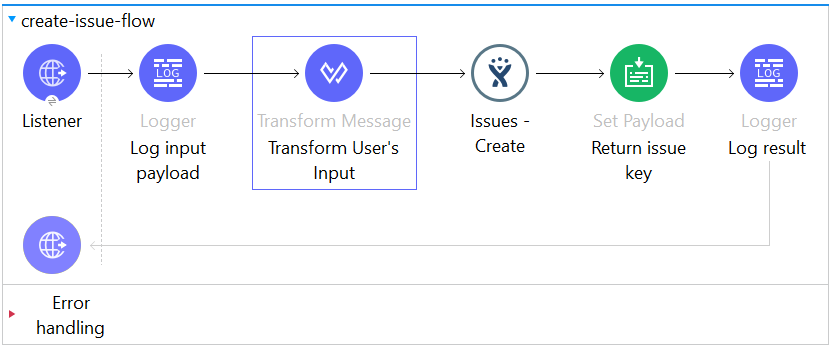
Issues – Get
"Issues - Get" is a functionality within JIRA's REST API that allows users to retrieve information about specific issues. By making a GET request to the designated endpoint, users can fetch details such as issue summary, description, status, assignee, priority, comments, attachments and other relevant data associated with the specified issue.
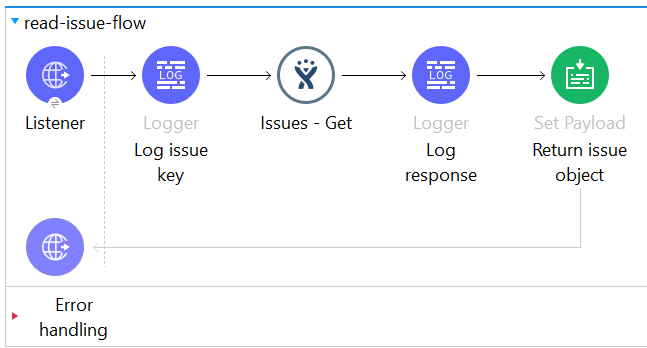
Issues – Update
"Issues - Update" is a feature of JIRA's REST API that enables users to modify existing issues programmatically. By sending a PUT or PATCH request to the designated endpoint with the updated information, users can make changes to fields such as issue summary, description, assignee, status, priority and other custom fields. This functionality facilitates seamless issue management within JIRA projects.
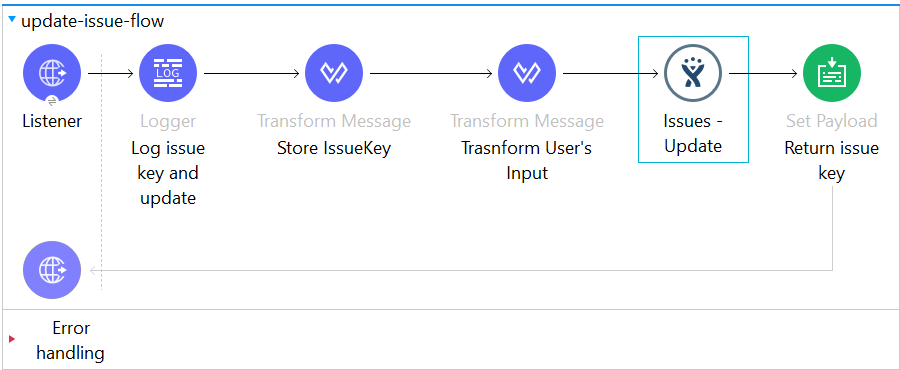
Issues – Delete
"Issues - Delete" is a functionality within JIRA's REST API that allows users to remove existing issues from a JIRA project. By sending a DELETE request to the designated endpoint with the issue ID or key, users can permanently delete the specified issue. This action is irreversible and removes all associated data, including comments, attachments, and issue history.
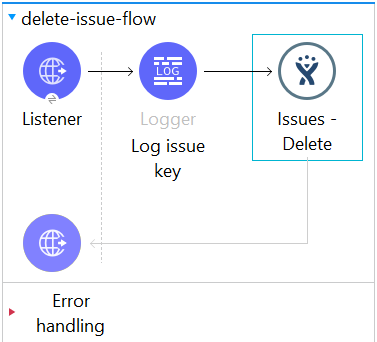
Conclusion
Note: Additional connectors will be featured in the upcoming blog post. Stay tuned for further integration insights and expanded capabilities in the next installment.
In conclusion, the suite of functionalities provided by JIRA's REST API, including Issues - Create, Issues - Get, Issues - Update and Issues - Delete, offer powerful capabilities for programmatically managing issues within JIRA projects. Whether it's creating, retrieving, updating, or deleting issues, these APIs streamline issue management processes and enhance project collaboration and efficiency.
