Seamless MuleSoft Upgrade: Transitioning from Java 8 to Java 17 for REST APIs
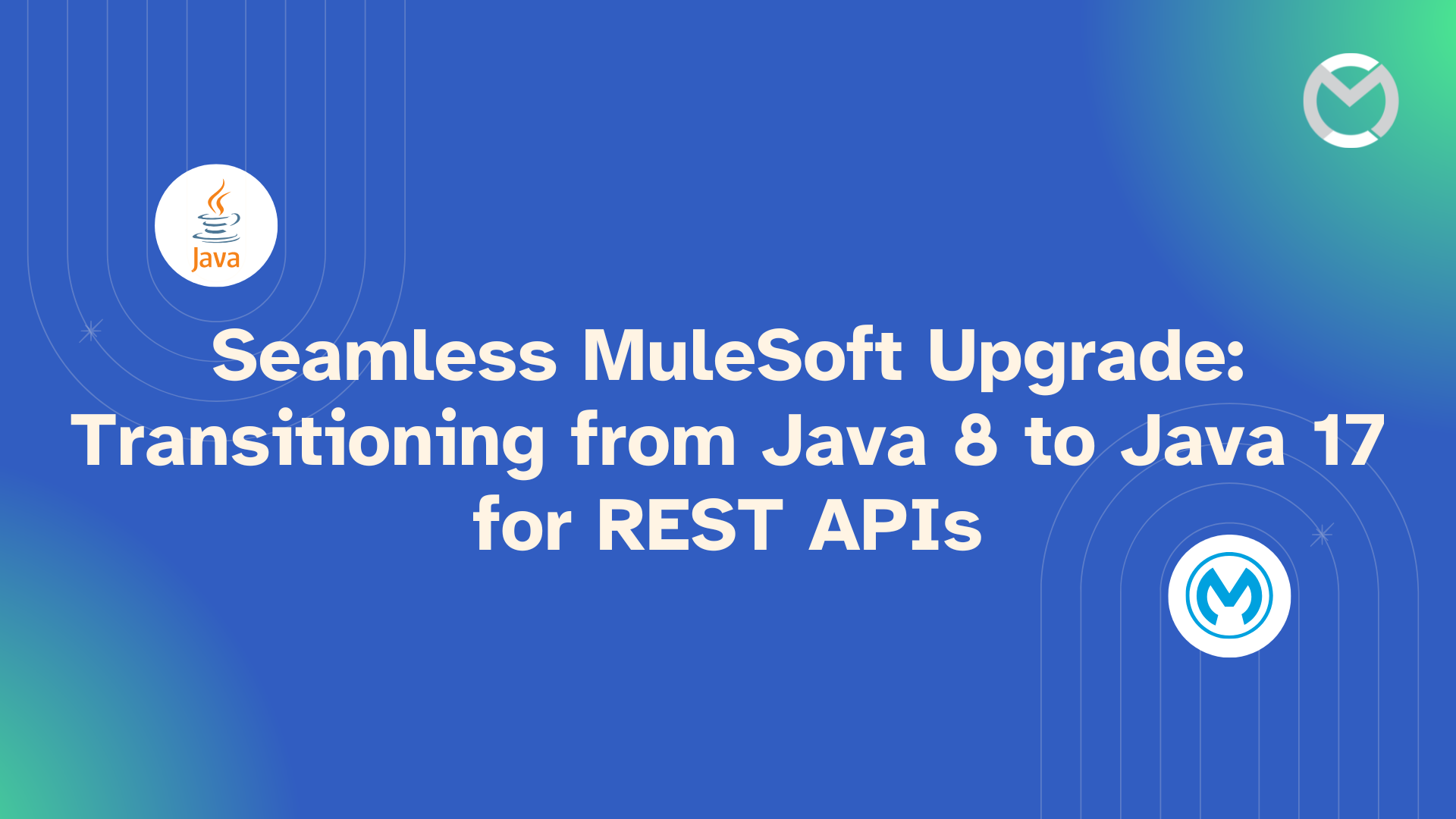
Introduction
Java 17, the latest Long-Term Support (LTS) release, introduces powerful advancements that can elevate your MuleSoft applications. From enhanced performance to modern language features and improved security measures, upgrading to Java 17 helps your integration solutions while ensuring compliance with security standards.
In this guide, we’ll walk you through why upgrading to Java 17 is essential and how to smoothly transition your MuleSoft applications to this advanced runtime.
Why Upgrade to Java 17?
Here are some compelling reasons to make the switch:
- Improved Performance
Java 17 offers performance optimizations that enhance the speed and efficiency of your MuleSoft applications.
- Modern Language Features
Features like Records, Pattern Matching, and Sealed Classes boost developer productivity and improve code readability.
- Enhanced Security
Regular updates ensure protection against vulnerabilities identified in older Java versions.
- Long-Term Support
Java 17 benefits from extended updates, making it a reliable choice for enterprise-level applications.
Pre-Upgrade Considerations
Before diving into the upgrade process, keep these factors in mind:
- Compatibility Verification
Ensure your MuleSoft version supports Java 17. For instance, Mule 4.3.x and the newer are compatible with Java 17.
- Dependency Review
Audit all dependencies and third-party libraries for Java 17 compatibility.
- Backup
Safeguard your system by backing up your application and configuration settings.
Step-by-Step Upgrade Process
Follow these steps for a seamless transition:
- Update Anypoint Studio
Upgrade to version 7.19 or newer.
- Adjust Runtime Settings
Update the runtime version to LTS or Edge, which supports Java 17, in mule-artifact.json, pom.xml and pipeline.yaml.
- Update Project Modules
Update all modules via the "Manage Modules" tab in Anypoint Studio.
- Verify Java 17 Compatibility
- To verify java 17 compatability right-click your project, navigate to the Mule tab, and select "Java 17 Module Compatibility."
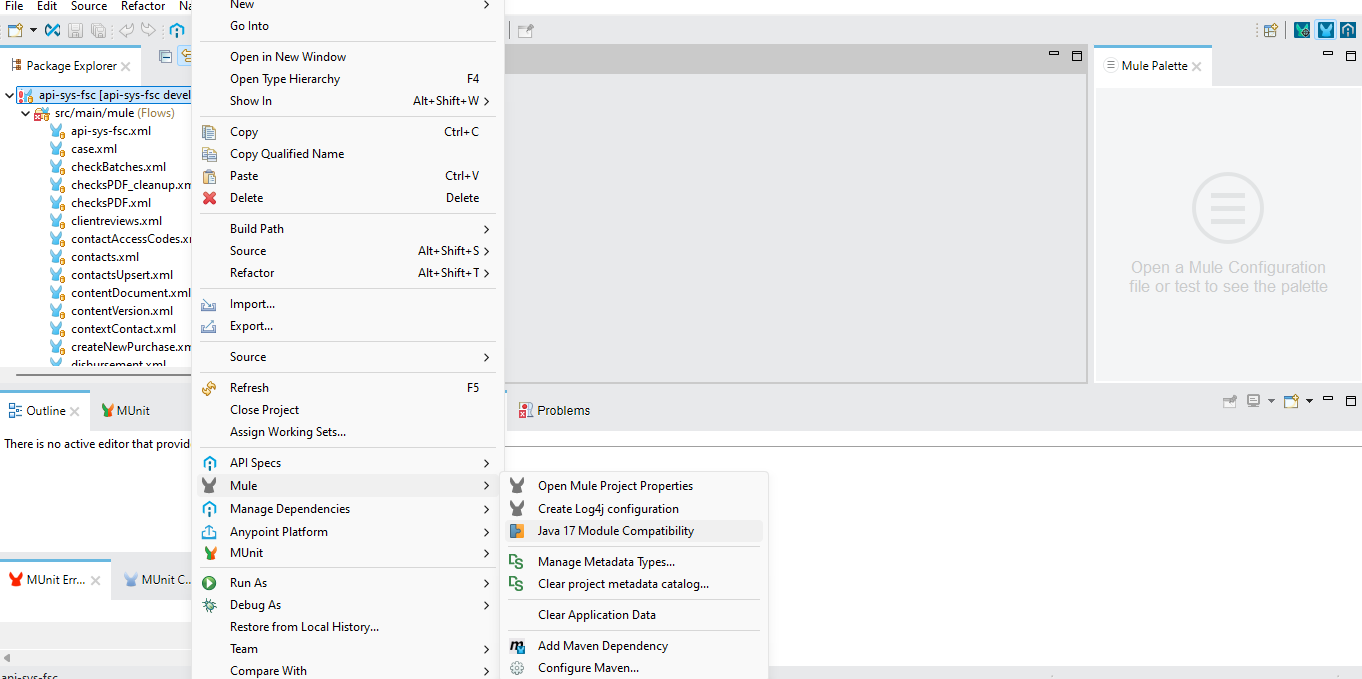
b. Check the "Problems" tab for compatibility issues.
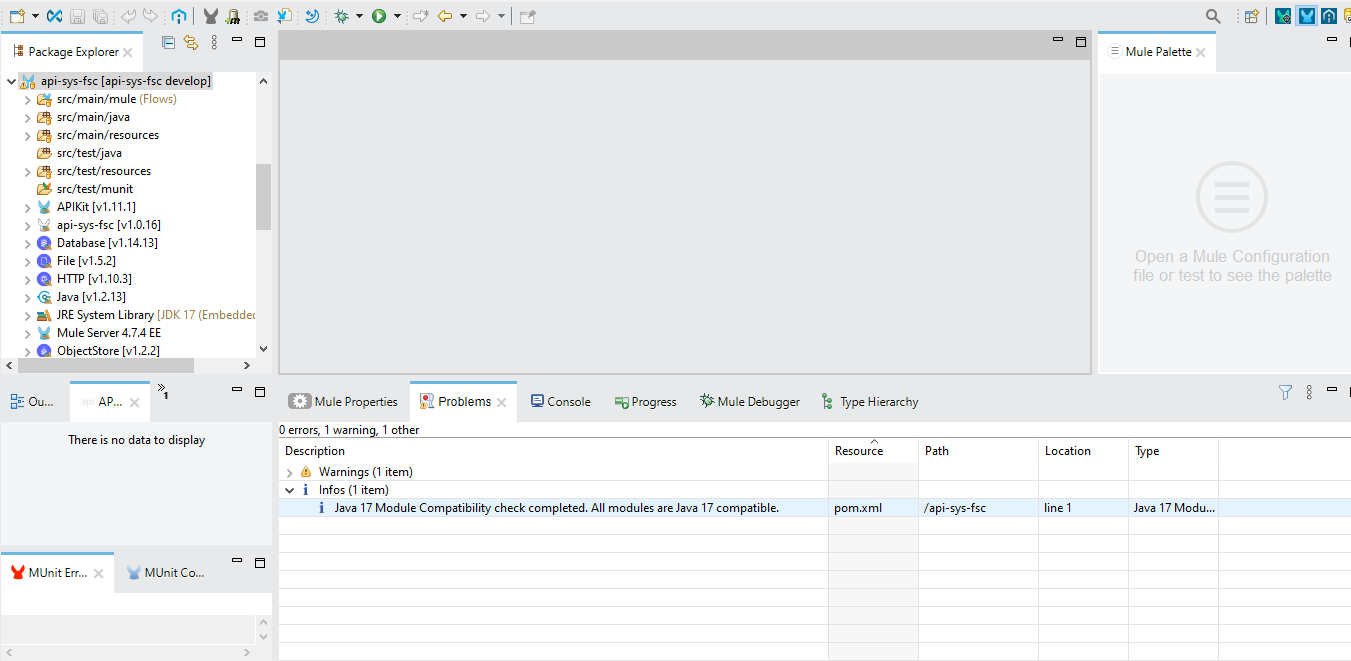
- Resolve Incompatibilities
- For incompatible modules, update the API specification or module version in the Design Center.
- Republish APIs if necessary.
- Test the Application
- Ensure the runtime version is set to LTS or Edge.
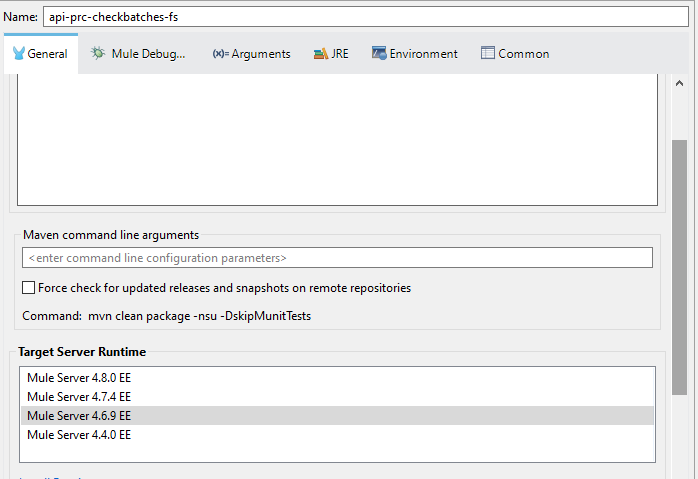
- Run the application in your local environment using Java 17.
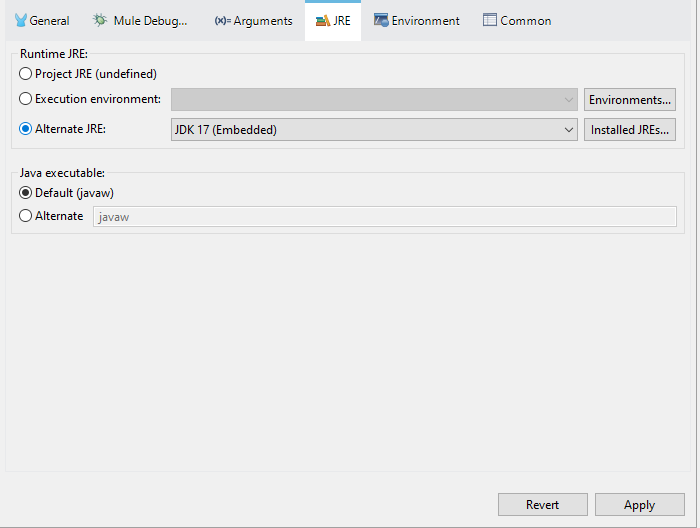
- Conduct thorough testing of all application functionalities, including API integrations and workflows.
- Validate that all modules operate as expected under Java 17.
- Pay special attention to edge cases and scenarios that heavily rely on Java-based functionalities.
- Debug and resolve any errors or inconsistencies detected during the testing phase to ensure a smooth deployment.
- Run the application in your local environment using Java 17.
- Review Policies
Ensure all policies are updated to their latest versions.
Conclusion
Upgrading from Java 8 to Java 17 might seem daunting, but with careful planning and the steps outlined here, the process becomes straightforward. The upgrade not only ensures security and compliance but also enhances performance and developer efficiency.